Device Alignment
![]() Device icons on the map can be positioned in a
random order after the scan. The alignment feature allows lining them up.
Device icons on the map can be positioned in a
random order after the scan. The alignment feature allows lining them up.
![]() To align icons:
To align icons:
- With your mouse, select a group of icons to be aligned
- Right-click over the selected area and then select Align... on the menu that appears. This will display the alignment window with vertical and horizontal alignment criterions. (See Fig. 1)
- Select desired options. (Both horizontal and vertical alignment can be selected at once.) Then click OK. The icons will be lined up as selected.
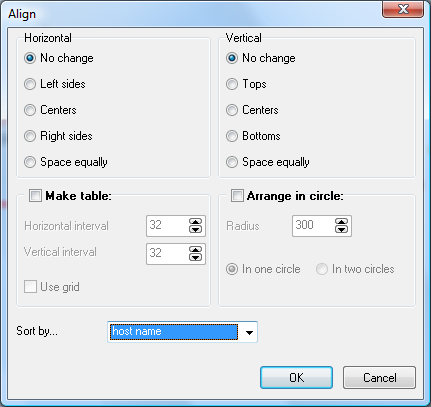
Fig. 1: The Alignment window.
![]() The program also allows you to align device icons on the map as a table or in a circle.
The program also allows you to align device icons on the map as a table or in a circle.
![]() To sort devices before the alignment procedure, select a parameter for sorting (Sort by...).
To sort devices before the alignment procedure, select a parameter for sorting (Sort by...).