To export your inventory data to an external SQL or Access database, perform the following steps:
1) Configure ODBC drivers for your database.
2) Configure DSN. In your Windows, open "Control panel" -> "Administration" -> "Data sources (ODBC)". Move to the "System DSN" tab. Add a new driver. Select an ODBC driver for your database. Configure "Database", "Username", "Password", "Server address" in settings (if available).
3) Switch to the program. Select the "Data" - "Export data to database..." item in the main menu.
4) Select computers for exporting their data.
5) Select data groups for exporting.
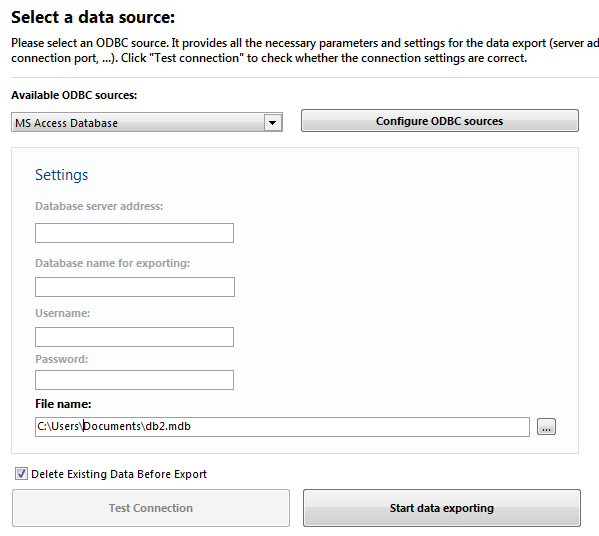
6) Select a DSN for exporting. Configure connection settings. Click the "Test connection" button to test the configured connection.
7) Click "Next". The program will create tables in the database and export the data.
The exporting is done via ODBC. The following databases are supported now:
- MS Access
- MS SQL
- MySQL
Comments on exporting inventory data to database
A separate table is created for every data group. Also, time of data retrieving, computer's network address, and object's index are exported.
If your database is not supported, please contact us.