Settings
On the Service menu, select Settings or click the buttonScanning
This tab has the following options divided into groups:
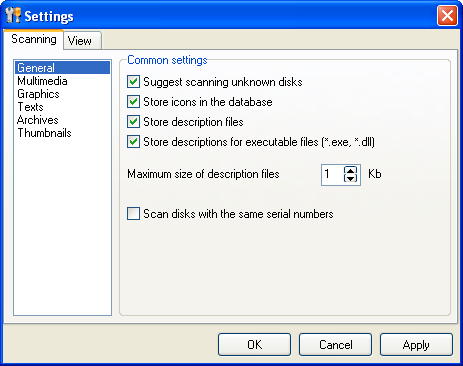
General
- Suggest scanning unknown disks - When selected, the program automatically prompts for scanning a new CD in the drive if information on the disk is not available in the database.
- Store icons in the database - When selected, the program stores exe files' icons in the database.
- Store description files - When selected, the files readme*.txt and file_id.diz are stored in the database as descriptions of the folder they reside in.
- Store descriptions for executable files - When selected, information on executable files is stored in the database (manufacturer, product name, version number).
- Maximum size of description files - Specifies the maximum size of the description files (between 1 and 16 Kbytes).
- Scan disks with the same serial numbers - When selected, you are able to scan disks with the same serial numbers (from DVD-recorders, for example). Additional window will be shown after scanning, where you can edit a disk's serial number. When this feature is turned on, the "Suggest scanning unknown disks" feature does not work.
- Save stored descriptions on disk update - This feature allows saving manually entered descriptions on repeated disk scanning.
- Scan ID3-tags from MP3 files - When selected, the program creates a description file based on the information available in MP3 file (title, artist, style, additional information on the sample rate).
- Scan information from AVI files - When selected, the program creates a description with a movie's resolution and length.
- Scan information on image files (bmp, jpeg, gif, png, tiff) - When selected, the program creates description with picture's resolution and color depth.
- Scan EXIF information from digital JPEG photographs - If JPEG file is a digital photograph, when this option is selected, the program creates a description with information on the camera.
- Store all text files as descriptions - When selected, the files *.txt are stored in the database as descriptions of the folder they reside in.
- Store descriptions for HTML files - When selected, the files *.html, *.htm are stored in the database as descriptions of HTML files.
- Store descriptions for MS Word documents - When selected, the files *.doc are stored in the database as descriptions of Word files.
- Scan archives - When selected, scans archives with selected extensions and stores information on their file structure to the database.
- Save image thumbnails - saves thumbnails for bmp, jpg, and png files, which can be later viewed without inserting the original disk in the computer.
- Thumbnail size - by default, the thumbnail size is 128; the smaller this item is, the less room the thumbnails will take in the database.
- Thumbnail quality - by default, the JPEG thumbnail quality is 70; the smaller this item is, the less room the thumbnails will take in the database.
- Source image limits for saving thumbnails - the minimum file size, image height and width for saving thumbnails. These options allow filtering out small images and saving room in the database (e.g. you can avoid saving thumbnails of icons and allow saving thumbnails of large photographs.)
- Extract thumbnails from EXIF - saves thumbnails from digital photographs exactly from EXIF tags without JPG rendering (works faster, but has lower quality).
- Store thumbnails for video - saves thumbnails for avi, wmf, vob, and other video files.
- The minimum file size - The minimum file size for saving thumbnails. This option allows filtering out small video files and saving room in the database.
- Thumbnail-capturing method - defines where to capture a frame within the video file.
- Get information on audio CDs from Internet - When selected, gets descriptions of audio tracks from online database (FreeDB).
View
This tab has the following options:
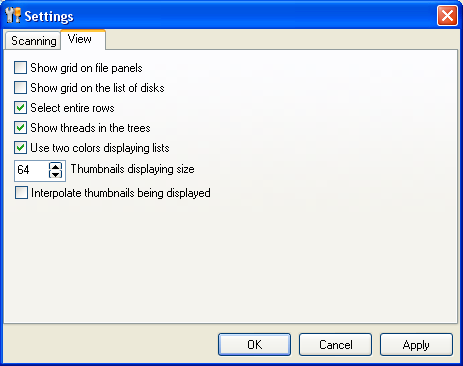
- Show grid on file panels - Show/hide grid on the file panels.
- Show grid on the list of disks - Show/hide grid on the list of disks.
- Select entire rows - Selects entire rows on the file panels.
- Show threads in the trees - Show/hide threads when displaying the tree-like controls.
- Use two colors for displaying lists - Use two-color sequences (bright and dimmed) for displaying lists on the file panels.
- Thumbnails displaying size - Size of the thumbnails. It may differ from the size of thumbnails stored in the database (e.g. it can be reduced when browsing the search results.) Please note: if the thumbnail size stored in the database does not match the display window size, the thumbnails may be slow appearing on the screen.
- Interpolate thumbnails being displayed - Use interpolation to increase the thumbnail quality. This option slows down displaying thumbnails on the screen.