SearchMyDiscs Review
Computer Users of Erie > Horizons > January 2006
By Mark Mattson, Computer Users of Erie
How many times has this happened to you?
You come across a super-duper handy new utility for your system, one that will save you all kinds of problems down the road. You download the file to your drive, to make sure you have it, install it, and archive the original installer for future use.
A few months later, you need to reinstall that application, to correct a corrupted file in the program folder. But, you archived it onto a CD or DVD somewhere, but can't remember exactly which one. So, you spend hours (or even days), going through all your archive disks, looking for that one little file you so desperately need.
Sound familiar? It should, if you are a file packrat, and have dozens (or even hundreds) of CDs and DVDs laying around with your downloads on them. The solution to the lost file nightmare is as easy as another download... this time, for 10-Strike Software's SearchMyDiscs.
SearchMyDiscs is a handy little file management tool that allows you to catalog and categorize your data, image, music, video, or other files, into a database. From there, finding a file is as easy as searching any other database for desired information.
How it Works
SearchMyDiscs begins by asking you to create an initial database, in which it will store your information. You may name it whatever you like, the program does not care. If you wish, you could probably create individual databases for CDs only, one for DVDs only, or even for category-specific usage (i.e., one for video clips, one for music, etc). But, the more complicated you make things, the longer it may take you to find what you are looking for. Therefore, the simplest way to go is to make one database, and let all your discs catalog onto it.
Once you create the database, you begin scanning your discs. Insert a CD or DVD into the drive, and the program will launch the scanner automatically. It will ask you if you wish to catalog the new disc it just detected. Answering YES will begin the process, in which all files are read on the disc, and entered into your database. Once completed, it presents you with a window that will allow you to enter a unique label for that disc, one that can be of any format you desire (ex. DVD_1, MUSIC332, etc.). Remove that disc, insert another, and the process begins again, until you have fully cataloged all your discs (or until you need to stop).
Identifying your Files
You may be thinking, 'Well, cataloging the discs is good, but what about descriptions for all those files?'.
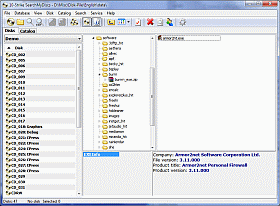 If you are expecting to have to enter massive amounts of data to describe your files, you can relax a bit. SearchMyDiscs can do some of that for you.
If you are expecting to have to enter massive amounts of data to describe your files, you can relax a bit. SearchMyDiscs can do some of that for you.
When you scan your files, the software will import some embedded data automatically into the catalog. Information such as the ID3 tags that are embedded into mp3 and other audio files, the EXIF data found in image files, and it can even read embedded comments inside .EXE files. If you have text files, it can read those formats also.
For digital photos, it will also store a thumbnail image of the file in the catalog, making it easier than ever for you to find the exact image you are looking for, without needing to launch another application.
Groups
Once you have your discs completely cataloged, you may wish to separate them into specific groups, to aid in finding items more easily. There are several default groups set up when you create a database, such as Images, Video, Music, etc. You can retain these default selections, or as many as you wish, and then create your own specific groups (such as Vacation 2005, Birth-days, or whatever).
After you have defined your groups, you can then categorize things by selecting which discs belong in each category. You are not limited to only one category per disc, however. If you have files of different types on your media, you can assign as many categories as needed to that specific disc, in order to allow for more efficient searches. This most often occurs if you have a download directory into which you put all downloads, no matter what they are, and then archive it for storage.
If you need to be more specific on how your discs are categorized, you may set up a tree-type catalog, similar to how Windows Explorer looks and functions.
Here you may get as specific as you need. You may set up your folder tree in the manner you wish, then drag and drop (or use the toolbar buttons) to add folders or even individual files from each disc into the specific folder in the catalog.
The more specific you get on how your files and folders are categorized can greatly speed up the search for what you are looking for. But, you need to take the time to set it up. The software gets you started, then you need to fine-tune things to what your requirements are.
Finding a Specific File
So now that you have all your discs cataloged, how can you find a specific file you need? The search utility built in to the program allows you to search by several different criteria.
One way would be to use a filename mask. You could enter a partial filename, and use wild-cards for the rest, including the extension (such as you often had to do in the DOS days). Another way is to type in a keyword (or words) that appear in the description of the file. A search will then be performed to find files that contain the keyword(s). Even though it may return more than the file you are looking for, it can help narrow down your choices dramatically.
You may also search by specifying a Group that the disc may appear in. That way you eliminate all other discs that do not fit into that specific group.
Advanced search capabilities allow you to specify a file size range (in KB) to search in, a date range to search in, or by a specified file type (MP3 file, TIFF image, AIFF audio, etc.).
Once you have specified what to look for, run your search, and view the results. Results may be turned into a report for printing and later reference, if desired.
Where did the Disc Go?
One nice feature of this application is the ‘Lending Library’ function. With this feature, you may loan out a disc (or discs) to a friend, and keep track of where they went. A window opens that allows you to specify the person’s name, date lent, and which discs were loaned out. Once the discs are returned, the entries can be removed as proof they came back home. Lots easier than keeping a note floating around on your desk. And less likely to get lost in the shuffle.
Reports
There is a built-on report generator, in which you can export your catalog to either a text file, or an HTML file. This will allow you to share your collection between your family and friends.
(Remember, however, that sharing music and movie files in the US is a crime. You do so at your own risk, and is not condoned in any way by Computer Users of Erie or this author).
Support
Technical support is available direct from the vendor. When I had started the review on this product, I encountered a problem with one of the first discs I was cataloging. I contacted the support team, and sent them some required information for troubleshooting, within hours of submitting my bug report. And, within a couple of days, a new version of the software was available, with enhanced error reporting facilities.
When all was said and done, the problem turned out to be a CRC error on my disc. All I needed to do was create a new copy of the DVD, and it then cataloged successfully. The tech support for this product is fantastic. They respond in a VERY timely and positive manner, showing they care much about the products they develop and sell. A welcome change from the often-time slow and plod-ding responses from other vendors.
Pricing and Availability
SearchMyDiscs is priced at $29.95 for a single user license (5 and 10 user licenses are also available). Registration is online (or it can also be purchased offline), with delivery being a download of the file.
A trial version is available for you to check it out. Go to the vendor’s website at
https://www.10-strike.com/searchmydiscs/
And for those of you that may worry about embedded spyware or adware, this package is clean of any known infections... none of my (multiple) pest tools chimed in with an alert when I installed the program.
This can be a very powerful tool in your computer software arsenal. Saving time finding a needed file can reduce the stress of the average day greatly, and allow you to be more productive.
If you need to organize your ife (and discs), I would highly recommend 10-Strike Software’s SearchMyDiscs. Get your copy today!