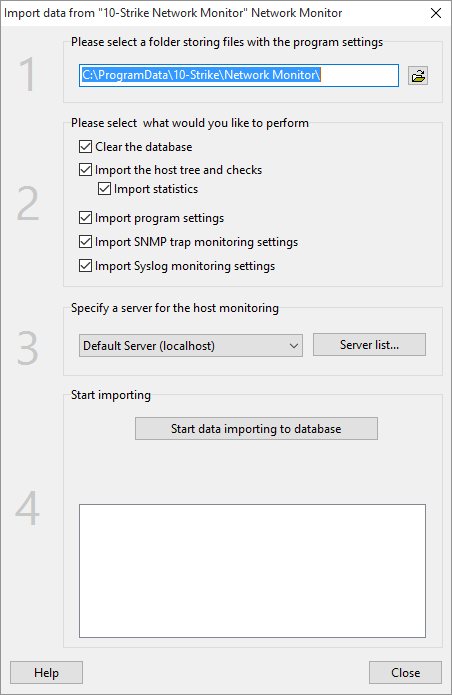If you have been using the regular version of 10-Strike Network Monitor and now want to migrate your Monitoring Database with all accumulated statistics to the PRO version, you can use the Data Import function. In the main menu, click File -> Import data from the settings file to the database.
- Select the folder with 10-Strike Network Monitor's settings files. The folder should contain the files NetMonitor.ini and NMAlerts.ini, and also the subfolder \RTStat\.
- Specify the information that you want to import to the PRO version's database. It is recommended that you always check the Clear the database checkbox. Please note that importing statistics can take a very long time.
- Specify the server to monitor the imported hosts. Make sure to create the Monitoring Server before you start the importing process; read more in the Managing Monitoring Servers section.
- Start the importing process. The progress of the process will be displayed in the status window. If there are many hosts and checks in your Monitoring Database, the importing process can take a very long time.
After the importing process is complete, the Application (the PRO version) will be ready to use the new Monitoring Database. Make sure that all data have been successfully migrated.
It is recommended that you restart the Monitoring Process and the Application after that.