For the remote WMI data collection, its is necessary to authorize with administrator rights on remote computers. The program allows you to use multiple administrator accounts for scanning the inventory data on groups of computers.
For each user account added to the program, you can specify the target group of computers which should be polled using this account. By default, an account will be used for polling all computers. When you do not configure any accounts in the program, the current user rights will be used. We recommend you to specify admin accounts in the domain\username format for better results.
You can add or edit accounts by selecting "Service - Accounts" on the toolbar. That will open the "Account settings" window. The window contains the list of accounts (the left part of the window) and the list of computers with accounts associated with them for accessing WMI data (the right part).
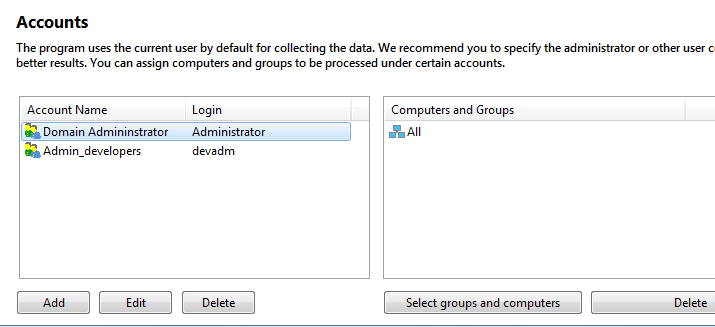
How to specify a new account:
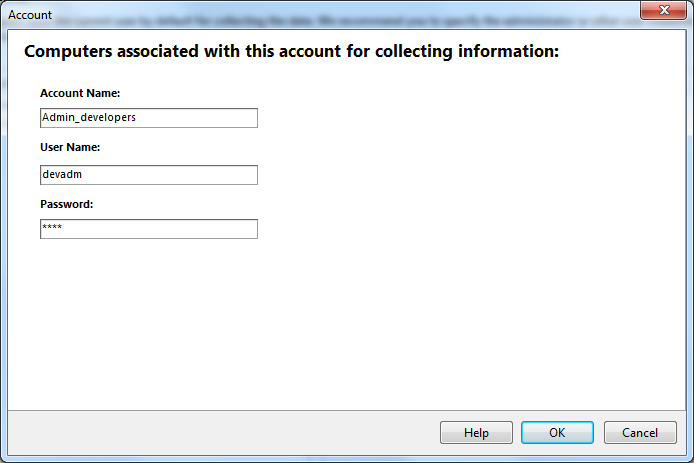
A remote computer will be polled using admin accounts in the following sequence: 1) with its personal user account, 2) with its group account, 3) with global accounts. Please try to configure one account per PC for better polling performance.
You can also associate a computer with user accounts (or change them) on its "Computer card" window (Computer properties). Select the "Data collection settings" section.