In the version 8.5, we added new computer card templates to the program.
Click "Computer card" - "Print Computer Card" on the tab "Main" on the main window of the program.
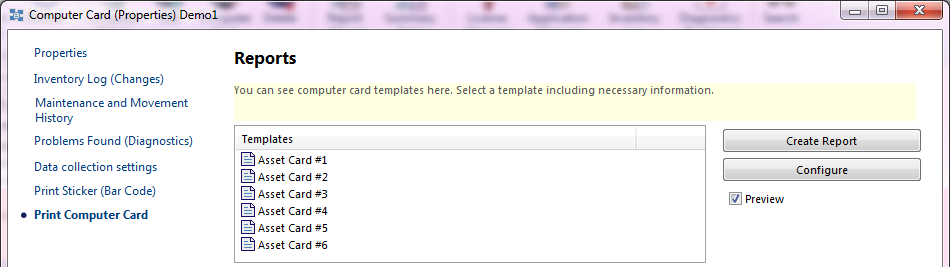
The program contains 3 types of computer card templates:
- Cards that include summary information on the computer (the general computer card on the "Print Cards" tab). They contain sets of information on hardware, software, licenses, user fields.
- Cards with inventory numbers (inventory labels 1-5) on the "Print Labels" tab. They contain the asset tags and serial numbers of the hardware and are intended to be attached to the computer case. These templates can include barcodes for asset tags. You can customize the display of a barcode for each device (by default, the computer's asset tag is displayed).
- Production document templates, for example, acceptance certificates, various forms. These reports can be created and edited independently in the Fast Report editor. In the card printing window, click "Configure" - " Create New Template" or select a report and click "Edit Template".
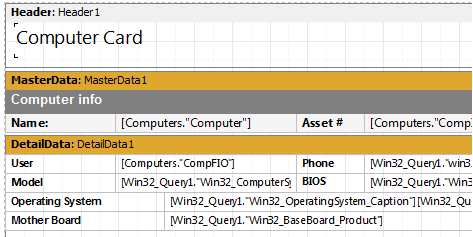
If you have any difficulties with editing templates, you can contact us for help.