For receiving some specific data from a remote computer's registry, do the following:
- On the main program window, go to the "Service and Settings" tab and click the "Settings".

- Open the "Registry Data" tab.
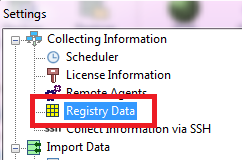
- Press "Add".
- Fill in all the specified fields: the registry key name, its path, and name of the obtained value:
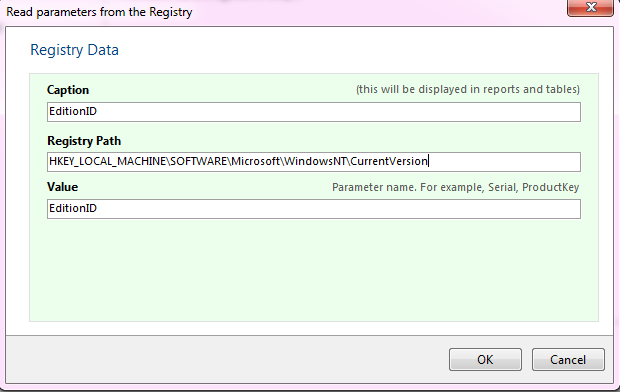
- Press "OK". On next time when you collect the inventory information, do not forget to select the "Registry Data" checkbox in the list of the data groups to be polled.
- After collecting the data, the information from the registry should appear on the computer card (click the "Computer Information" tree item) below the hardware information on the right panel.
You can also use the remote registry viewing tool in the program. It can display the whole registry tree on a remote PC.