Network printers, managed switches, UPS, and some other network devices can provide some inventory data using the SNMP protocol and the program can scan it.
You can get the information on serial numbers, manufacturers, and other device specific data (for example, the toner level and cartridge name for network printers).
Devices found with the SNMP protocol are automatically added to Dictionaries according to the device types. The information is displayed on the "Data" - "Warehouse accounting" tab, in the "SNMP devices" and "Equipment in rooms" sections. You can use this information in reports.
Adding devices supporting SNMP
You can scan SNMP devices and add them to the inventory database. To do that, enable the SNMP scanning option on the program starting wizard and specify the SNMP community.
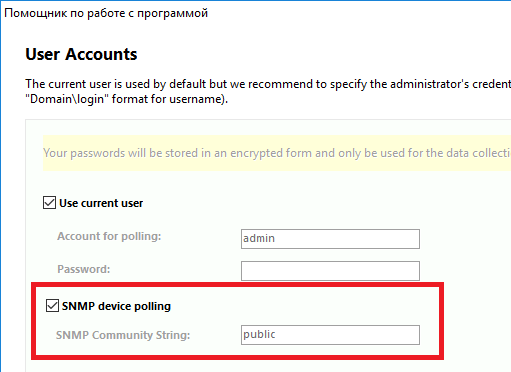
An IP address range will be scanned and searched for the SNMP enabled equipment.
You can also use the "Add computers from IP address range" function.

Devices found on this step will be added to the scanning queue.
After the data collection and importing, the SNMP devices will be automatically added to Dictionaries according to the device types. The information is displayed on the "Data" - "Warehouse accounting" tab, in the "SNMP devices" and "Equipment in rooms" sections.
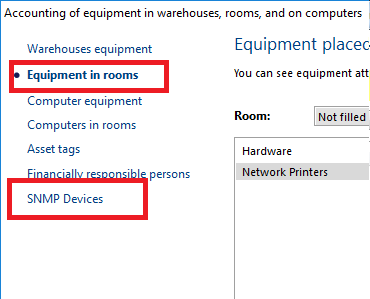
The detailed information (depending on the device type) is displayed on the "SNMP devices" tab.
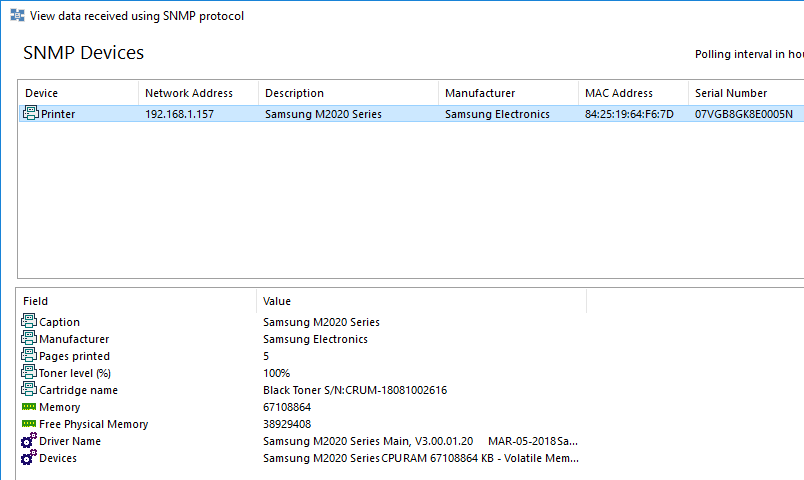
You can see the device type, its description, manufacturer, MAC address, serial number. Some information can be device specific (for example, printed pages count, toner level, cartridge name, and driver name for printers).
The added devices with serial numbers can also be viewed on the "Equipment in rooms" tab. If the room number field is filled, the device will be placed to that room.
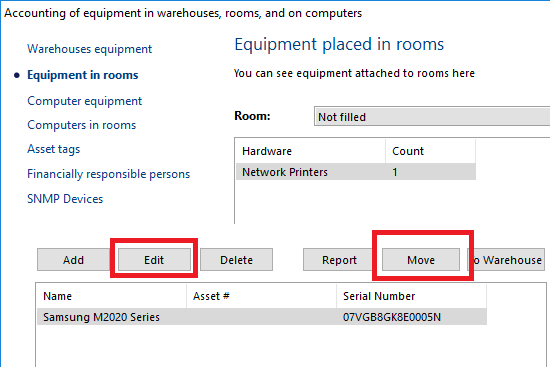
You can enter the asset tag or edit the room setting.
Later, you can create a report on the devices or move them to a warehouse.