How to perform the inventory audit of equipment that cannot be automatically detected by the program and is not included to the computer card (accessories, office equipment, spare parts, peripherals)? For example, you might want to take account of printers, projectors, keyboards, mice, etc.
In 10-Strike Network Inventory Explorer, you can create your own catalogues for storing the information on spare parts, peripherals, and office equipment.
On the main program window, go to the tab "Data", click "Catalogues" – "Catalogues Configuration".
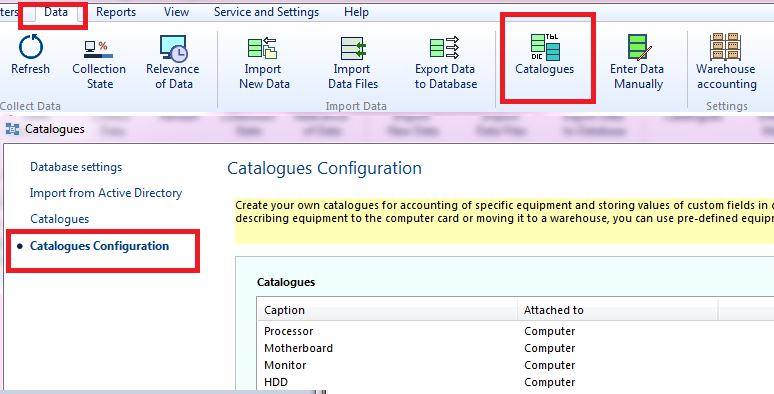
There are 3 types of catalogues in the program:
- Simple lists that are used for storing values of custom fields such as employees, rooms, warehouses, positions.
- Equipment assigned to a computer. This equipment can be added to the computer card: a scanner, a mouse, or a keyboard.
- Equipment assigned to a room. Similar to point two, but the equipment belongs to a room not to a computer (network printers, routers).
When adding a catalogue, the dialog opens:
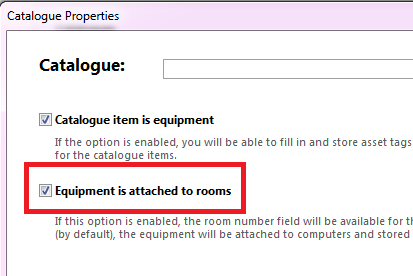
If the checkboxes "Catalogue item is equipment" and "Equipment is attached to rooms" are not enabled, the first type of catalogues will be created.
If the checkbox "Catalogue item is equipment" is enabled, the equipment catalogue attached to a computer will be created.
To attach the equipment to a room, enable both checkboxes.
Adding Equipment
After setting up catalogues, it is most convenient to enter equipment attached to a room into the computer card (the main program window - on the "Main" tab - click "Computer Card" - "Properties" - the "Add" button). New names are added to the list of values automatically. You do not need to specially add it to the list of equipment.
Equipment attached to a room is entered in the tab "Data" - "Warehouse accounting" - "Equipment in rooms".

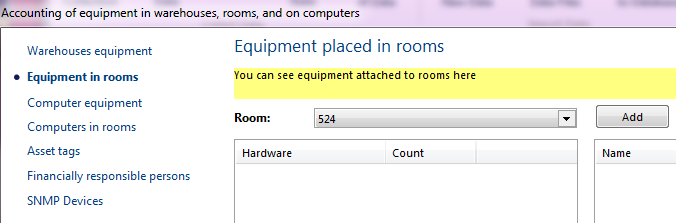
- Add a new room or edit the room catalogue by pressing the corresponding buttons at the bottom of the window.
- In the drop-down list, select a room where you want to move or from where you want to remove equipment.
- In the equipment list, select an item you need.
- Add, edit, or move equipment from the room pressing the corresponding buttons on the right part of the window.
Warehouse Equipment
To add equipment to the warehouse, you need to add a warehouse. ("Warehouse accounting" - "Warehouses equipment" tab ).
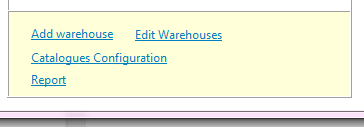
After adding a warehouse, select it from the list and add equipment.
The equipment is added in the same way as in the computer card, and is displayed in the list of equipment on the right.
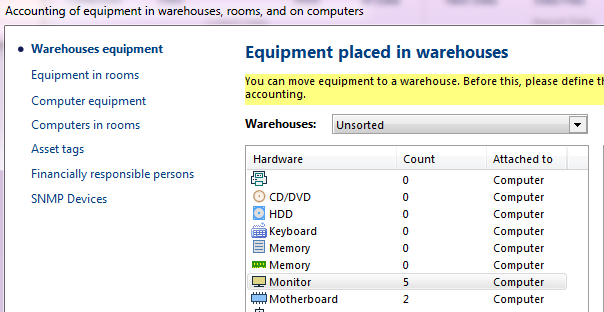
To view equipment from cards grouped by its type, go to the "Computer equipment" tab.

Equipment can be moved between computers (from one to another PC) or to a warehouse.
The tab "Computers in rooms" allows you to view the computer location.
The "Serial number" tab allows you to quickly enter asset tags for the equipment that is already in the database. You can find equipment by asset tags. Enter an asset tag and configure a report.
The tab "Financially responsible persons" displays the responsible users and the equipment they are responsible for. Here you can also see the users' attributes: contacts, occupation, email, etc. This information can be edited in the computer card.