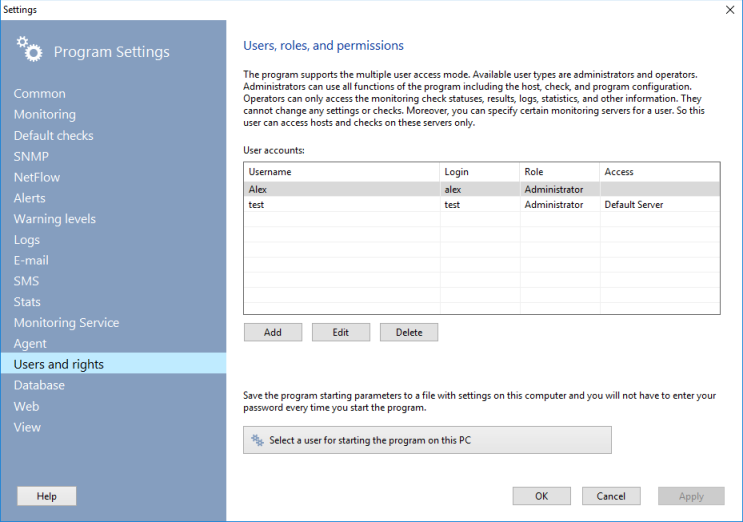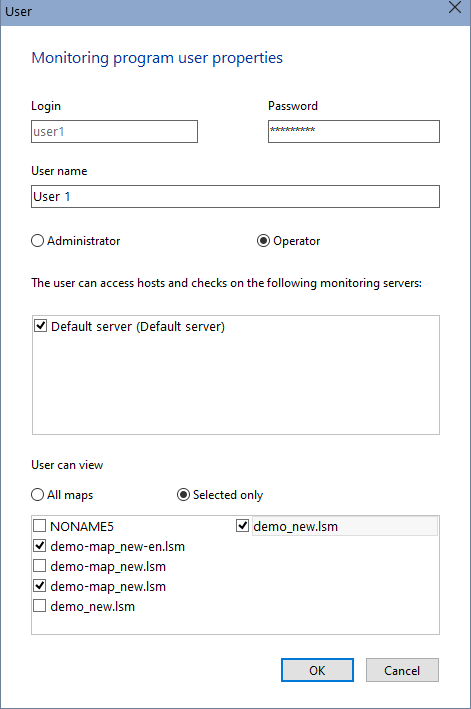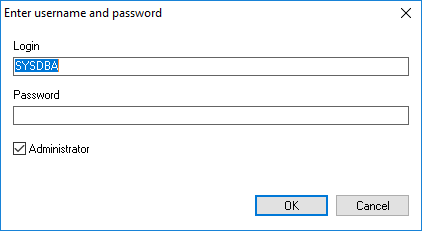User Types
The program supports the multiple user access mode. Every user can have a specific set of access rights to the host database and the program functions. There are three user types available in the program:
- Superuser or the database administrator. This user has the maximum privilegesand has a fixed username SYSDBA. The superuser can create new users, modify their rights and roles. The superuser can only perform the database maintenance. The SYSDBA account is the only default user account after the program installation. The default password of this account is masterke (without the last letter "y", because Firebird eairlier than the v3 supported only the first 8 symbols of the password). You can change this master password in the program settings.
- Administrator. Administrators can use all functions of the program including the host, monitoring check, and program configuration and excluding the user management. An administrator account can only manage specific hosts and checks which were allowed by the superuser to this account.
- Operator. This is a regular user which cannot change the monitoring parameters, hosts, and program settings. An operator can watch the current monitoring check state, generate reports, and access the collected statistics. An operator account can only manage specific hosts and checks which were allowed by the superuser to this account (as an administrator).
Access Rights to Hosts (Monitoring Servers)
The host access limitation for users is based on the monitoring server level. For example, the entire monitoring database contains hosts monitored by two monitoring servers (one server per company department). In this case, the Superuser can provide access to hosts being monitored by the Monitoring Server 1 to Administrator 1 and access to hosts being monitored by the Monitoring Server 2 to Administrator 2. The Administrator 1 will only be able to watch or access monitoring checks (and corresponding hosts) being executed on the Monitoring Server 1. The same can be said about the Administrator 2 which will only see and access hosts and checks on the Monitoring Server 2.
Thus, you can divide the whole network between several administrators responsible for their sub-networks. The operator host and check limitations can be configured the same way.
Map Access Rights
The program also provides for the differentiation of access rights to network maps. Different users may be allowed to open and view only some exact maps. If there is no access to the map provided, a user simply will not see it in the menu of available maps for opening. In this case, the hosts located on the map with the restricted access will not be displayed in the monitoring list (tree).
Access Rights Limited by Functions
Administrators can use all functions of the program excluding the user management. They can modify the host, monitoring check, and program settings. Operators can only watch the check states, generate reports and charts. When an operator tries to use functions available to administrators only, the program will display a corresponding notification.
Adding, Deleting, and Editing User Accounts
You can manage user accounts in the program settings (see the Users and rights tab). Only the Superuser SYSDBA can watch and modify the user list.
How to add a new user:
- Click Add.
- Fill in the User dialog window fields. The maximum password length is 8 symbols. We recommend using only English symbols and digits in the Login field.
- Click OK. The program will create a new user account in the database and assign the specified rights to it.
Please note that user passwords are not stored in the database tables and you need to enter it every time you modify the user properties.
Changing Program Start-up Authorization Settings
You can run the program under various users on the PC with the installed monitoring application. To switch a user account:
- Open the program settings, the Users and rights section.
- Click the Select a user for starting the program on this PC.
- Enter the user login, password, and the role (administrator or operator).
The program has a Prompt for login and password... option, which allows you to display a login and password entry window each time the program is launched. If enabled, the data entered using the Set user to run the program... button will be ignored, and you will need to log in manually each time. This mode is convenient if different users use the program on the same server.
Any changes to the authorization parameters at startup take effect only after the application is restarted. Please note that these changes only affect the console, not the service, which always runs with the highest privileges of the Database Administrator (the SYSDBA superuser).