Clogging of the PC case fan with dust and its incorrect operation lead to disruption of air circulation in the computer cooling system, which leads to the equipment overheating. The consequences of this are especially acute on laptops, because overheating can lead to damage to the HDD and the battery - it starts to discharge faster, and its capacity decreases.
There are many programs that display values from the HDD temperature sensors, but very few of them can work over the network and receive the data from remote PCs.
The 10-Strike Network Inventory Explorer program can not only display the temperature of hard drives of remote computers on the network, but also create the corresponding reports and generate email alerts for administrators.
Press the Report Wizard button on the Main tab on the program window.

Go to the tab Security and Failure Diagnostics and choose the "HDD Temperature (SMART)" report in Diagnostics category.
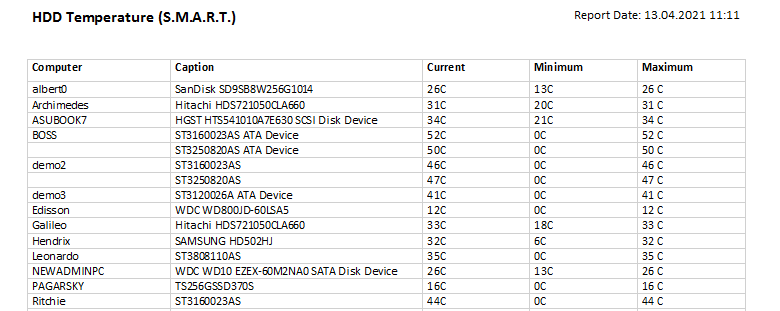
The report displays the current, minimum and maximum disk temperatures. You can analyze the values and find PCs with bad air circulation which can lead to the entire computer failure.
Constant HDD SMART Monitoring and Diagnostics with Alerting
The program also has got the PC diagnostics function that can automatically and constantly monitor HDDs for bad SMART attributes and high temperature and generate email alerts if HDD parameters become bad or the temperature is higher than the threshold.
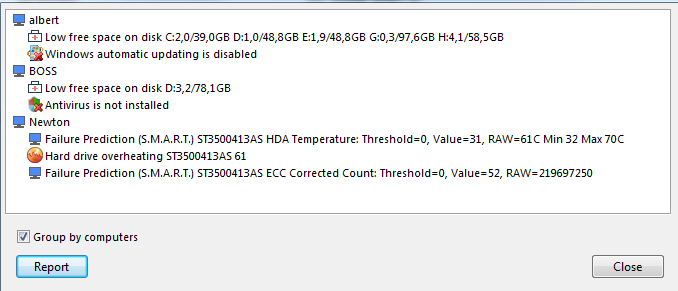
We recommend you to use this PC problem monitoring function instead of just creating and analyzing reports.