Follow the instructions below:
- In the program folder, find the Client folder (the one with the client files).
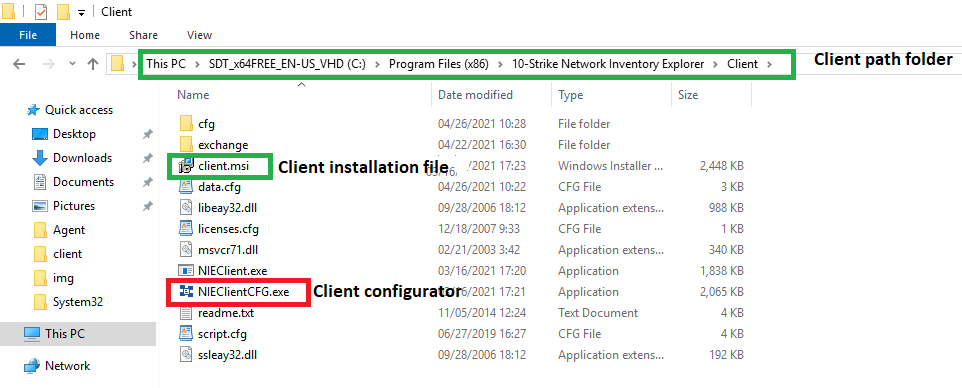
- Copy it to a remote computer or install the client using the client.msi file (the .msi client installer).
- Run the client configuration application nieclientcfg.exe.
- Go to the tab "Send via E-Mail".
- Fill in the parameters for sending e-mail and enable the checkbox "Send gathered data via e-mail".
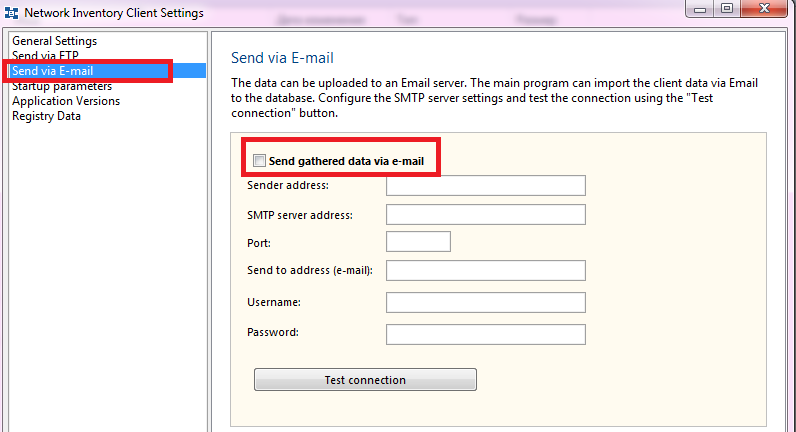
- Click the "Test connection" button.
The program should display the message "Connection established". If not, check if the settings are correct. If the error remains, try using a different email service. If nothing helps, send a message to our support team. We will try to help you.
If you are using a public service like Gmail, please check this topic for possible email configuration issues. By default, Gmail blocks using the SMTP and POP3 email protocols for using with the 3rd party software. - In the main program, go to the tab "Service and Settings" and click "Settings".

- Go to the tab "Import Data from E-Mail".
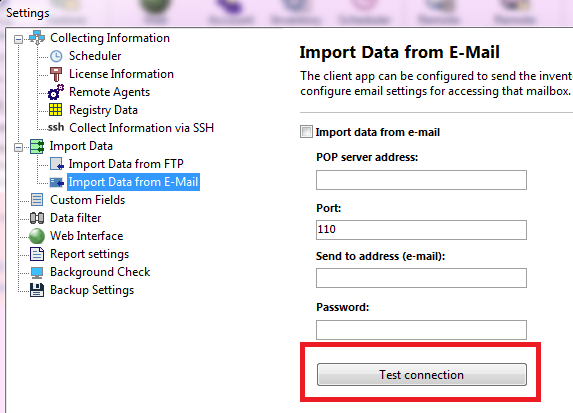
- Turn on the checkbox "Import data from e-mail".
- Fill in the mailbox settings and click "Test connection".