
What Is Computer Asset Tag?
Every computer or laptop manufactured by a famous vendor has its unique ID called "asset tag" or a serial number. This is a string ID containing letters, digits, and dashes. Usually, this tag is printed on a sticker and located somewhere at the back of a PC or on the bottom of a laptop.
If you were searching the information about detecting the MS Windows or Office serial number over the network, you can find it here.
The asset tag can be stored in the registry or somewhere in BIOS settings. PCs can also contain the information on the computer model, case type, motherboard model and name. All this information can be read by our program over the network.
Usually, only branded PC and laptops contain the asset tag information in their BIOS and Windows (HP, Dell, etc.) The DIY computers made by enthusiasts or by unknown vendors do not contain this data. What you can expect in the best case is that the motherboard manufacturer and model can be detected. Necessary tags can also be added to the Windows registry by yourself or by a system administrator.
How to Detect Asset Tag of Computer or Laptop?
Big companies can have various models of computers of various manufacturers purchased in different periods of time and used simultaneously. Sometimes you might require creating a report on their serial numbers or asset tags.
The problem can be solved by special software that can read asset tags locally from BIOS and the registry or remotely over the network. The most helpful and time saving method is detecting the tags over the network without walking all computers around.
Detecting Computer Asset Tag and Model over Network
Our inventory program can collect the computer model, the serial number or asset tag, and the motherboard model. To display this data, select the "Processor and Motherboard" item in the configuration tree, and then scroll down to the "System" section on the information pane.
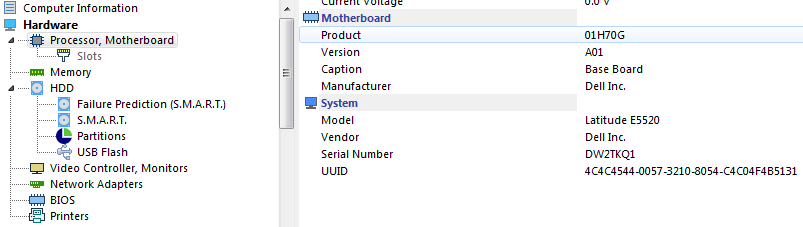
The UUID and the system enclosure number can be detected as well if the information exists on that PC. To create and save a report on this data, click "Reports" - "Reports on computers" - "Computer serial numbers".
Warning! In order to read asset tags successfully, please do not forget to select corresponding data groups when configuring the computer data collection. The following options should be selected: "System model ", "System", "System enclosure". If the data is not displayed, this can mean two things: 1) the necessary information is missing in the computer BIOS or registry, 2) the data was not polled because the options were not selected (see the below screenshot).
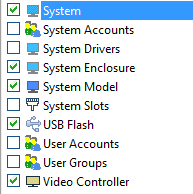
Reading Custom Information from Remote Computers' Registry
Sometimes the computer manufacturer or the IT service can record the asset tag to a non-standard registry path and our program cannot read it. Or you might require reading some additional parameter from the registry and creating a report.
In this case, you can read this custom parameter using our program. You need to configure this custom registry path in the program settings (Service and settings - Settings: - Collecting information - Custom registry data).
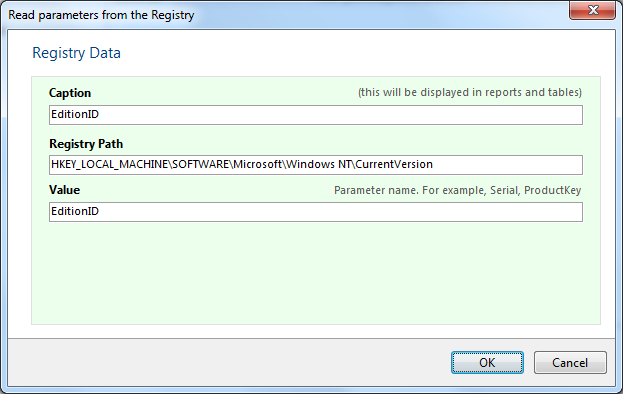
After configuring the program, please collect the data again. The "Registry data" option should be selected when you configure the information polling (see the below screenshot).
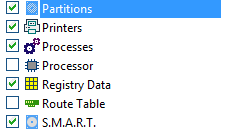
If a computer has this custom parameter in the registry, its value will be displayed on the computer card. Select a computer in the list, and then select the "Computer Information" in the configuration tree (this is a default item after the program starting) to see the custom registry value.
See also: Detecting the MS Windows or Office serial number over the network