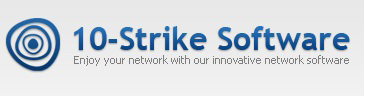New Monitoring Functions in LANState 9.2
The traditional autumn update of our network monitoring and management software LANState included several useful functions.
Web Page/Site/Server Monitoring
We significantly improved the web server, site, and page monitoring check using the HTTP/HTTPS protocols. Now the program can execute not only the GET requests, but the POST requests with parameters as well. You can now test and monitor PHP scripts.

The program can also monitor the result status code of the web request. You can specify the “good” list of codes.

In addition, we added ability to search the list of words in a web server reply (or on a web page) instead of just one phrase.
Hard Drive Workload Monitoring
We wrote a simple VBScript which can monitor the work load for all hard drives on a Windows remote host and created a separate monitoring check for it.
function Main
strHostAddr = «%A»
strLogin = «»
strPassword = «»
Set objSWbemLocator = CreateObject(«WbemScripting.SWbemLocator»)
Set objWMIService = objSWbemLocator.ConnectServer(strHostAddr, «root\cimv2», strLogin, strPassword)
Set colItems = objWMIService.ExecQuery(«SELECT PercentIdleTime FROM Win32_PerfFormattedData_PerfDisk_PhysicalDisk where Name=’_Total’»,,48)
For Each objItem in colItems
Main = 100 — (int(objItem.PercentIdleTime))
Next
end function
Now you can easily monitor one more server performance parameter “in two clicks”. If you need to monitor one exact disk instead of all disks, replace the ‘_Total’ string in the script to ‘0 C: D:’, where 0 — is the drive number in the system, and “C: D:” are the letters of logical drives on the physical drive. You can find this information on the system “Disk Management” console.

Actually, the check displays the same data as Task Manager shows on the “Performance” tab.

Map Line Labels
According to our user recommendation, we added an ability to split the line labels to two parts and display them at the line ends. Now you can display the switch port number on a host connection line on the network map using the substitution keys.

In order to split a line caption, use the “|” symbol (vertical line) in the caption text property like it is shown on the image above.
We also improved the map engine.
- Added ability to specify host MAC addresses manually in the Network Scanning Wizard. This helps you to build the network diagram in cases when host MAC addresses cannot be detected automatically.
- Added displaying the current map scaling ratio in the status bar.
- Fixed displaying Google maps on the background. Google map was changed to Open Street Map.
- Fixed building links between a switch and hosts when adding it to the map from the new device searching process.
- Fixed the map scrolling to the searched host’s location when the map scaling is changed.
- Fixed ability to copy/paste host icons over the map when the map scaling is enabled.
Download the new version here https://www.10-strike.com/lanstate/download.shtml