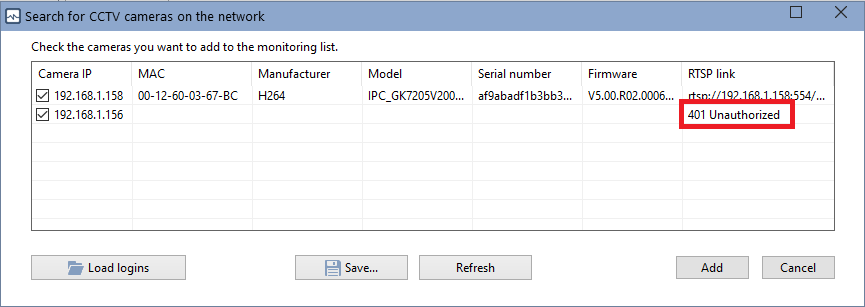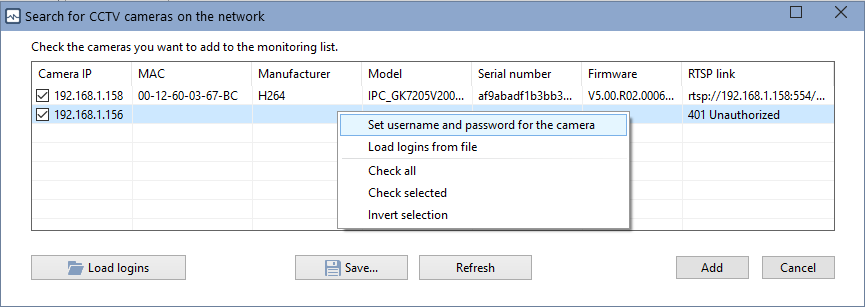Searching for IP Cameras Using ONVIF
The program can scan the network and search for all video surveillance IP cameras available on the local network that support ONVIF (Open Network Video Interface Forum) technology and the WS-Discovery protocol. The program allows you to get the basic information about cameras: model, manufacturer, serial number, firmware version, and an RTSP link that can be used to receive a video stream in third-party applications and in the program's built-in CCTV/RTSP monitoring checks.
Some cameras require the authorization when connecting to them via ONVIF. To do this, the program two ways for specifying the login and password for each camera: manual and batch loading of the authorization data. Cameras that require authorization report about this using the special message in the RTSP link field: 401 Unauthorized
If there are not many such cameras in the list, you can set a login and password for each of them using the context menu that appears when you click the right mouse button on a camera in the list.
After that, you need to re-scan the network by clicking the Refresh button on the Wizard window.
If most of the found cameras require authorization, you can prepare a text file with logins and passwords and load it into the program. The format of the entries in the file should be:
camera IP address=username:password
File example:
192.168.1.1=user1:password1
192.168.1.2=user2:password2
192.168.1.3=user3:password3
Open this file in the program by clicking the Load logins button. The program will remember the path to this file and it will load data from it automatically on the next time. Remember to update the information in this file if IP addresses of the cameras change.
Cameras with selected checkboxes will be added to the monitoring base and placed on the active map (in the Pro version). You can upload a background image with a scheme of your building or a room and place the camera icons in the desired positions. The camera information received during the scan is recorded in the comment field and displayed in the tooltip of the icon when you poing to it on the network map.