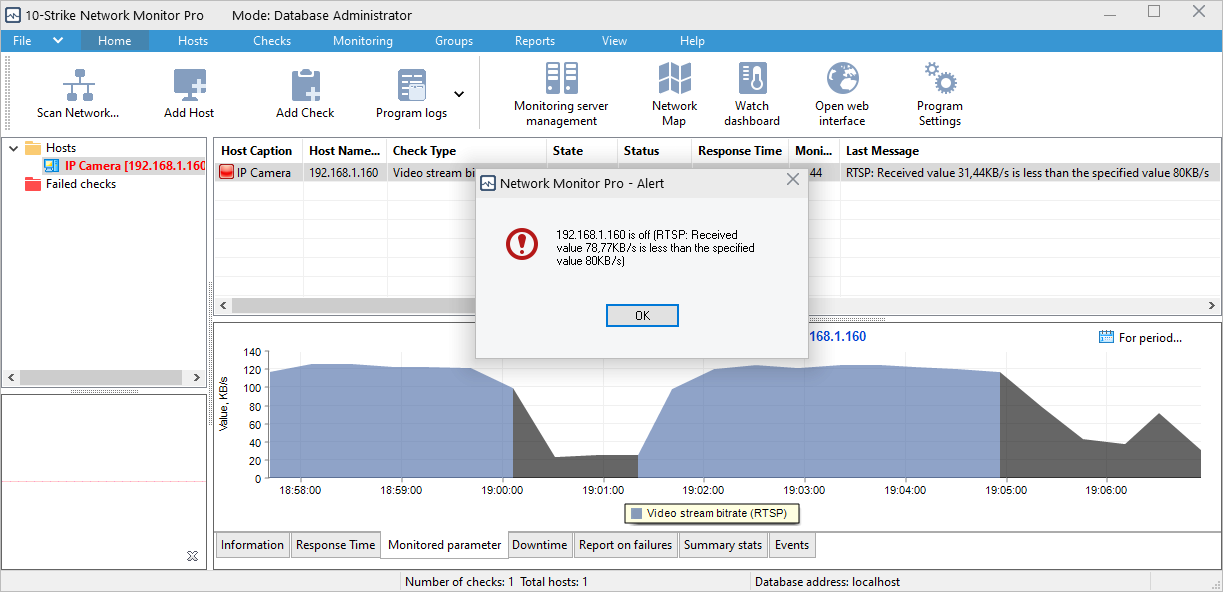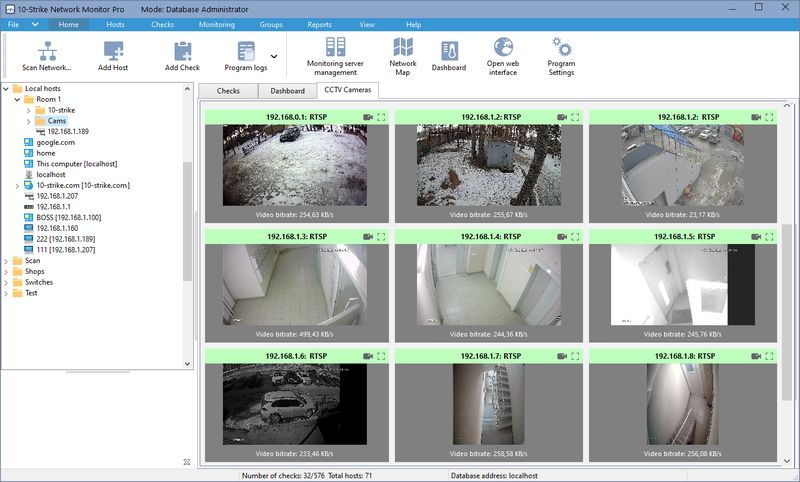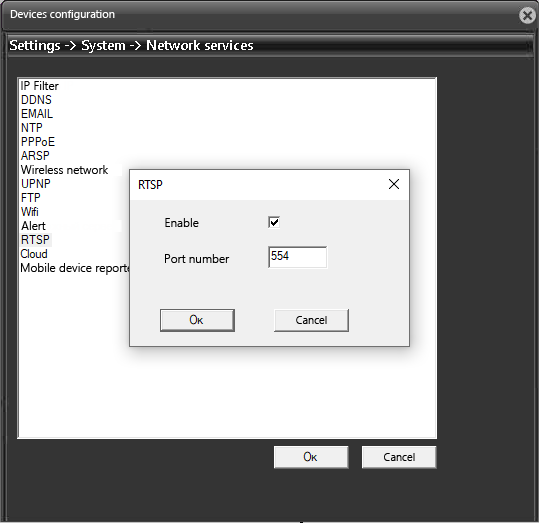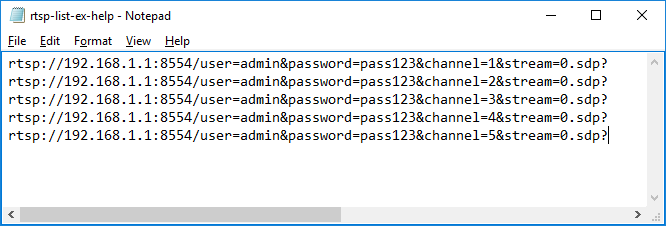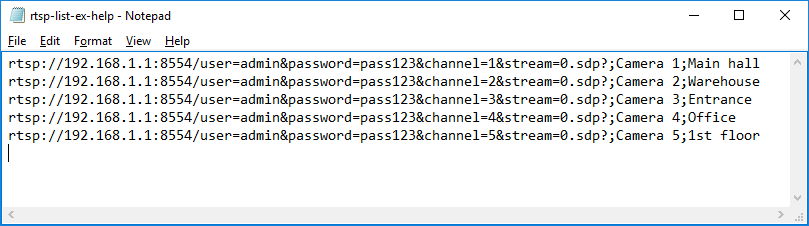The most guaranteed way to understand if a CCTV IP camera is working is to check if it generates a stable network traffic containing the video stream at a certain bitrate, FPS, and/or image resolution. This can be easily done if the camera or DVR/NVR supports RTSP protocol (Real time streaming protocol). With our program 10-Strike Network Monitor, you can receive the RTSP traffic from a IP camera or DVR/NVR, analyze the bandwidth, compare it with the threshold, and detect the current FPS (frames per second) with the image resolution. If the video stream bitrate is too low, this can mean that the camera is clogged with snow, is directed in a wrong direction, or does not produce the picture of the required quality for some other reason. The program can connect to an IP camera or DVR/NVR using a special RTSP stream URL like the following.
rtsp://192.168.1.1:554/user=admin&password=123&channel=1&stream=0.sdp or
rtsp://192.168.1.1:554/11
and receive the video stream traffic via the RTSP protocol, analyzing its current parameters like bitrate, FPS, or image resolution.
As you can see, there RTSP URLs can look quite different and there is no rule of how you could compose it because the URL format is manufacturer dependent. How to find the correct RTSP URL for the monitoring configuration? There are two major methods. The first one is to find the correct URL in your device's user manual. The second method is useful if you cannot find the manual. You can scan the camera using an ONVIF scanner program and detect the RTSP URL. The ONVIF protocol is higher level and can provide a lot of useful information from your CCTV device.
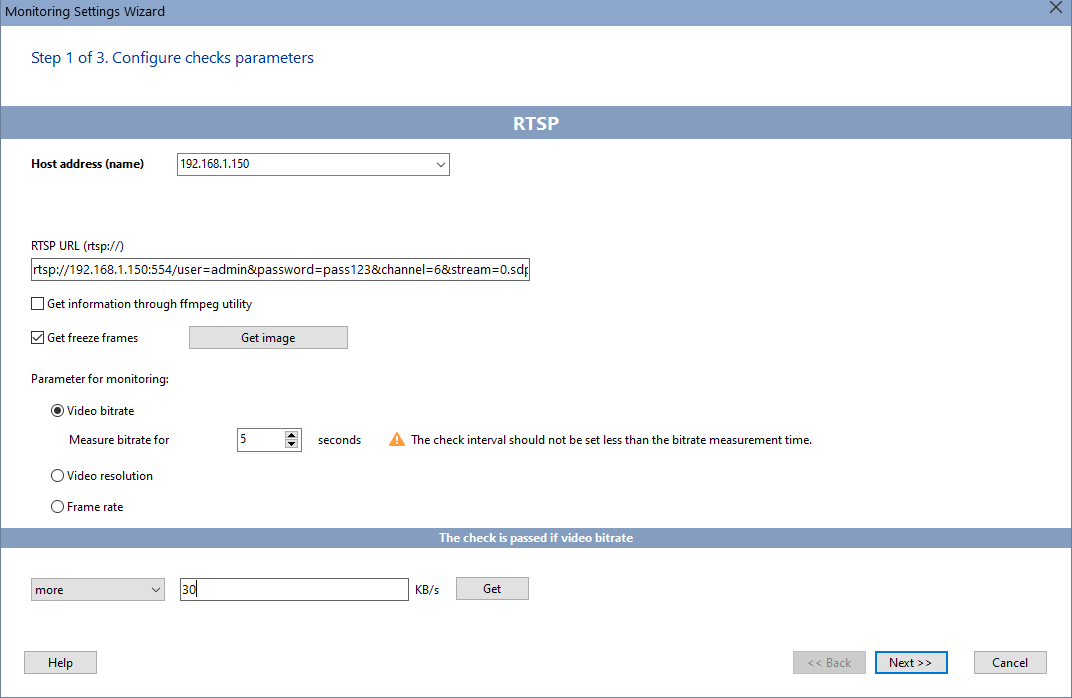
At the same time, the RTSP protocol on the camera (DVR) must be enabled, and the port (TCP 554 by default) forwarded through the router and accessible from the outside network if the monitored device is connected to the inner network.
CCTV Camera Image Quality Monitoring Using RTSP
Let's consider three methods of the CCTV image quiality monitoring via RTSP supported by the program's RTSP monitoring check.
1. Bitrate Monitoring (Data Rate)
The video stream's bitrate can drop in different cases, which need to be quickly responded to. For example, if an analog camera stops sending a signal to the DVR, the bitrate of the stream will be around 0. The black picture compresses very well and generates almost no traffic. A drop in the bitrate of the video stream sent from the camera can also occur if it is covered with snow, or there is a strong backlight, which makes the picture completely white with no contrast or details. The program will inform you about this in time so you could fix the failure of the video surveillance system in time.
While configuring this check, you can see the current bitrate of your camera on the screen. Find the lowest acceptable (average) bitrate for a camera by connecting to it several times a day in various light conditions (day/night/snow/rain...). Set the lowest bitrate threshold to 50-70% of the lowest normal value (when the camera provides a good quality picture). If false alarms occur, decrease the threshold bitrate value further.
By default, the program measures the bitrate of the video stream for 10 seconds, but this time can be increased (up to a maximum of 60 seconds). Please note that the RTSP check generates the network traffic, so you should not execute the check too often with a small time interval. It is enough to set the check interval to 10 minutes or more. The more camera checks you have added to one monitoring server, the longer you need to take a break between the checks.
The bitrate can drop below the threshold value even during the normal camera operation, for example, in case of network failures. Therefore, we recommend you to turn on the protection against false alerts in the check settings and increase the number of the check attempts with the interval of one minute.
After the check setup, configure the notification methods for the failure alerts which include email, SMS, SNMP traps, Syslog, screen message, sound alarm, etc.
2. Image Resolution Monitoring
High-definition IP cameras are at the forefront of video surveillance systems. They can provide higher quality video with greater image detail and wider coverage than standard definition cameras. But high-resolution cameras can automatically switch to a lower resolution mode as a result of failures. Such moments need to be tracked and timely switch the camera to the desired resolution, eliminating the failure. The program can also monitor this parameter, getting the current image resolution and comparing it with the specified one.
3. Frame Rate Monitoring (FPS)
Frame rate is the number of shots a camcorder takes per second. It is measured in FPS (frames per second). For a normal video, 24 frames per second are considered as the norm. It is at this frequency of changing images that a person perceives them as a continuous movement. As long as the frame rate of the video is not below 24 frames per second, the transition of frames will be perceived smoothly. Otherwise, a delay or jerky effect appears. For a number of reasons, the frame rate of a CCTV camera can drop. With the help of the program, you can react to this in time to eliminate the failure. You only need to set the desired FPS range in which the frame rate can change (for example, from 20 to 30 fps).
Getting Video Stream Parameters Using FFmpeg Utilities
FFmpeg is a set of free and open source libraries that allow you to record, convert, and stream digital audio and video recordings in various formats. Two of them can be used in the program:
- ffmpeg is a utility with which you can get the real-time video from cameras. The resulting still images are displayed in the program and serve as a way to visually assess the performance of the surveillance camera. In order for displaying still images on the dashboard, you need to enable the Receive still images option in the RTSP camera check settings.
- ffprobe is a utility that allows you to get information about media files and multimedia streams. By default, the program gets the image resolution and frame rate from the camera's responses to RTSP requests, but you can use an alternative method through this utility. To do this, enable the Receive information via ffmpeg utility option. In some cases, it can give a more accurate result.
Enable RTSP in Your IP Camera or DVR/NVR
The RTSP protocol must be activated on your IP camera (or video recorder), and the port (TCP 554 by default) should be forwarded through your router and accessible from the outside network (if you monitor the equipment behind a router).
Batch Adding CCTV Cameras
The program supports adding cameras as a list from a text file. Create a list of RTSP links to cameras in any text editor and save it to a file. The file might look like this:
You can add names and descriptions of the cameras to the links. To do this, separate the data items with a semicolon (;):
Create a separate folder in the host list/tree and select it. Then open the Hosts item in the main menu and click Add Cameras. Open the text file you have created earlier. The cameras will automatically be added to the selected folder, and the ICMP ping and the RTSP bitrate checks will be created for them. In addition, the Receive still images option will be automatically enabled in the RTSP check, so after a while you will be able to see images from these cameras in the program.
Watch Our Video about the RTSP Monitoring
We have created a short video on how to configure the RTSP bitrate monitoring.
Check out 9 more CCTV / IP Camera monitoring methods in our article...
Requirements: Windows XP/Vista/7/8.1/10/11, Server 2003/2008/2012/2016/2019/2022 supported.