How to Uninstall Programs from a Remote Computer over the Network?
Many system administrators often need to remove software from a remote PC over the network in their work.
To remove programs from a remote computer via the network, the WMI (Windows Management Instrumentation) protocol is usually used. However, you will need to write a non-trivial script in order to use WMI manually.
The easiest way to accomplish the task is using a special program for auditing and monitoring programs installed on computers called 10-Strike Network Inventory Explorer. You do not need to be able to work with the command line and create any WMI or WB scripts when using this program to uninstall software remotely.
The tool scans all your computers for installed software and hardware, records everything to the internal database, and maintains it. The program also tracks changes and allows you to create dozens of reports on installed applications.
Instructions on How to Uninstall/Remove Software Remotely
After installing the program, you need to add remote PCs to the database for polling the data from them.

This can be done in one of several ways..
- Importing the computer list from Active Directory
- Scanning a range of IP addresses
- Importing the PC list from Network Neighborhood
- Importing the PC list from a text file
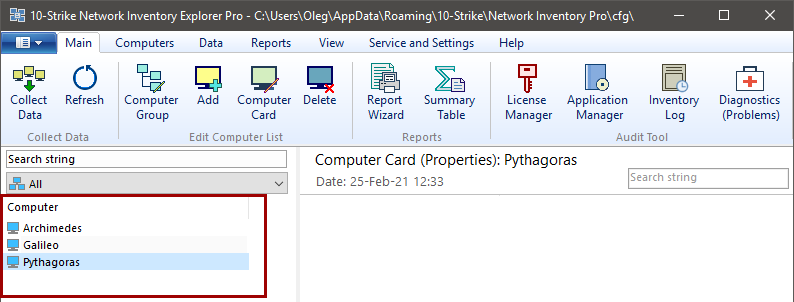
Done. Computers have been added to the program database.
Next, we need to poll the computers and collect the information on the software installed.

To do this, press the "Collect Data" button on the "Main" tab.
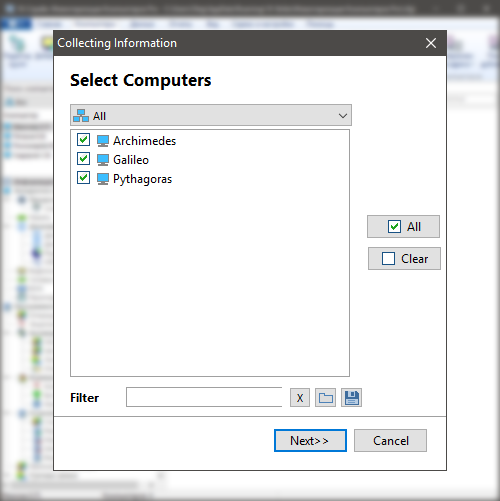
Select computers to collect the information and click "Next".
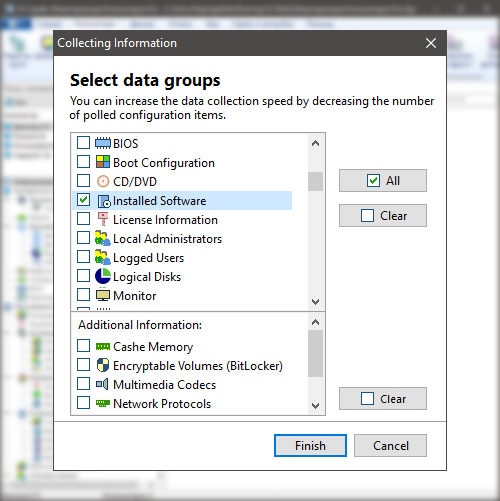
Then we need to select the data groups for collecting the information.
In our case, it is enough to select only the "Installed Software" option. Please note that the program can collect the information not only on software, but also on hardware installed on computers, and tracks changes in it.
But now, to speed up the polling, the rest of the data group checkboxes can be left unchecked. Press "Finish".
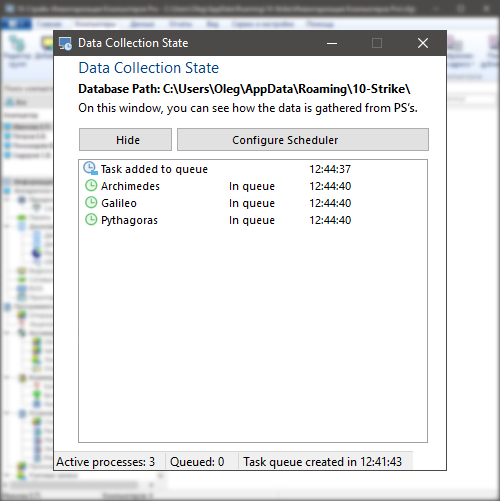
Please note that it is necessary to have the domain admin rights for the network PC inventory scanning procedure. (If you do not have AD or a domain, you will need to have the admin rights on remote computer.)
The "Data collection state" window opens, where the polling process can be monitored in detail. The PC scanning can be automated and scheduled.
After the data collection finishing, the data on software will be automatically imported into the database.
Next, we can click on a necessary computer (1), then select the "Installed Software" item (2) in the "Software" section of the tree in the lower left part. A complete list of installed software will be displayed in the window on the right.
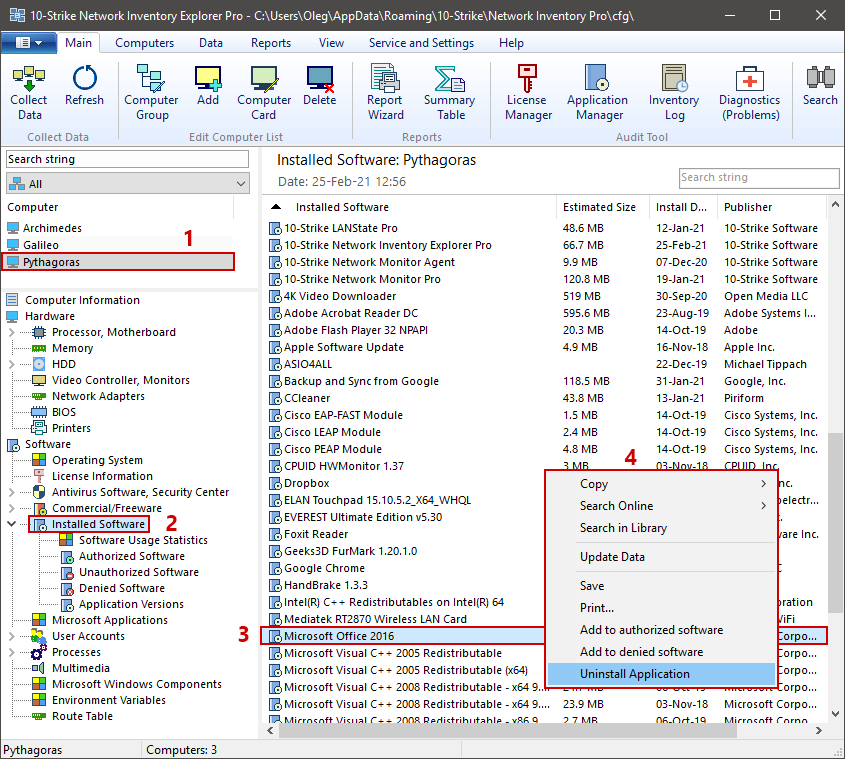
(3) Select a program for deletion, press the right mouse button, and select the "Uninstall Application" item in the context menu.
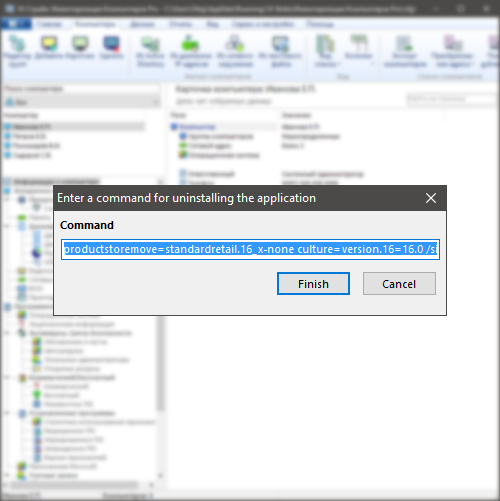
In some cases, you will need to confirm the generated the software uninstallation command.
Done. The program will send a command to uninstall the selected software from a remote computer over the network.
PLEASE NOTE that not 100% of programs can be uninstalled this way, but only those that do not display any dialog boxes and do not wait for a user input to proceed with uninstallation. If the deleted software application does not meet these requirements, then uninstalling it without the administrator intervention on the remote computer remotely via WMI will not work. Therefore, a positive result of removing the software is not guaranteed in 100% of cases. However, in many cases it can be possible to uninstall the software remotely. For example, you can uninstall Microsoft programs this way (MS Office, etc.).
If a program cannot be uninstalled remotely, the easiest way to uninstall via the network will be to connect to the desktop of the remote computer, and uninstall the program manually. The remote desktop connection can be done using the RDP protocol or using special programs for providing the remote desktop control for a computer.
The program also supports tons of other useful features like tracking changes in hardware and software and sending notifications about them, performing the remote PC&HDD diagnostics (detecting bad S.M.A.R.T. parameters or high temperature in HDD).
You can also create reports on a single program or on all programs installed on all network computers, run a query on a specific program installed, or organize accounting for software and licenses used, i.e. perform the SAM (Software Asset Management) audit.
Learn more
How to remove shortcuts from startup on remote computers via the network?
Feel free to download and try out the 30-day trial version of the program (for Windows) using the below button.