Removing program shortcuts from startup folder on remote computers
Often, programs being installed register themselves in the startup folder so the applications start upon a user logon to Windows. They do this for checking for updates or allowing a quick launch. But these functions are not always useful for the user. The PC slows down by because of that, and a bunch of unnecessary icons appear in the system tray.
To avoid this, you can clear the startup menu or remove unnecessary shortcuts from there.
It is not always convenient to do this manually due to the fact that there are several places in the Windows system that store the startup shortcuts:
- The first place is the system registry. It has two startup paths available: a common path for all users (HKEY_LOCAL_MACHINE\SOFTWARE\Microsoft\Windows\CurrentVersion\Run)
and the personal current user's path (HKEY_CURRENT_USER\SOFTWARE\Microsoft\Windows\CurrentVersion\Run).
Applications from the common path are launched for all users. Applications from the personal section are launched for the current user. - The second place is two "startup" folders: one common for all users and one personal stored in the current user's profile. These folders store shortcuts to programs that will be launched when a user logs on to the system.
It is not very convenient to check all these four places manually for finding the necessary program shortcut for deletion. It is better to use a special software for managing the startup programs.
Also, the situation will become more complicated if the PC is remote and you need to manage startup shortcuts over the network on a large number of computers at once.
The program that can simplify the task is 10-Strike Network Inventory Explorer. It collects the information on all installed software and startup programs on computers of the enterprise network and presents it in the form of a table, from where you can, by selecting any computer from the local network, remove programs from startup with one mouse click.
The tool scans all your computers for installed software and hardware, records everything to the internal database, and maintains it. The program also tracks changes and allows you to create dozens of reports on installed applications. You can also use it to uninstall some programs over the network.
Let's learn in details how to perform the task with this tool.
Instructions on How to Remove Programs from Startup Remotely
After the software inventory program installation, you need to add computers to the database for polling. This can be done in various ways (IP address scanning or importing from AD, Network Neighborhood, or a text file).
Next, we need to poll the computers and collect the information about what software is installed on each PC. To do this, press the "Collect Data" button on the "Home" tab. You will need to have the domain admin rights for that.
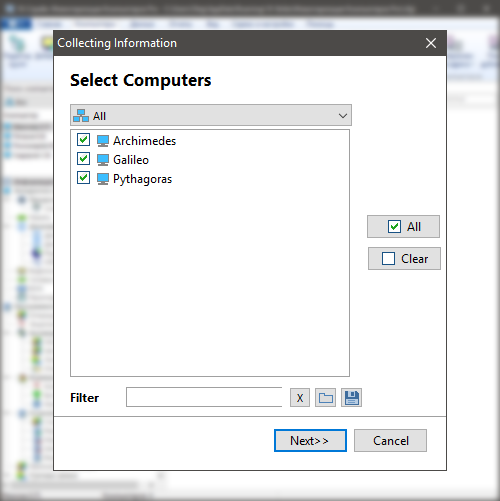
Select computers you want to collect the data from. Click "Next".
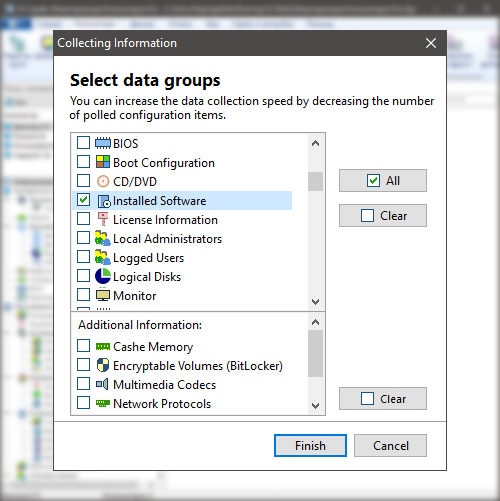
Then, select the data groups for which we will collect the information.
In our case, it is enough to select only the "Installed Software" group. Please note that the program can collect the information not only on software, but also on hardware installed on computers, and tracks changes in it.
But now, to speed up the polling, the rest of the data group checkboxes can be left unchecked. Press "Finish".
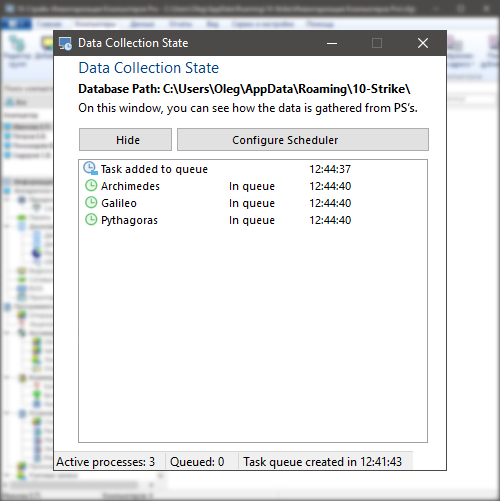
The "Data collection state" window opens, where the polling process can be monitored in detail. The PC scanning can be automated and scheduled.
After the data collection finishing, the data on software will be automatically imported into the database.
Now, to view the list of startup shortcuts available on a network computer, you need to (1) click on it in the upper left part of the program window (on the PC list), then select the "Startup Commands" item (2) in the "Software" section of the tree in the lower left part. A complete list of startup shortcuts will be displayed in the window on the right.
(3) Find a program or a shortcut you want to delete from startup, click on it with the right mouse button, and (4) select the "Delete from startup" in the context menu that appears.
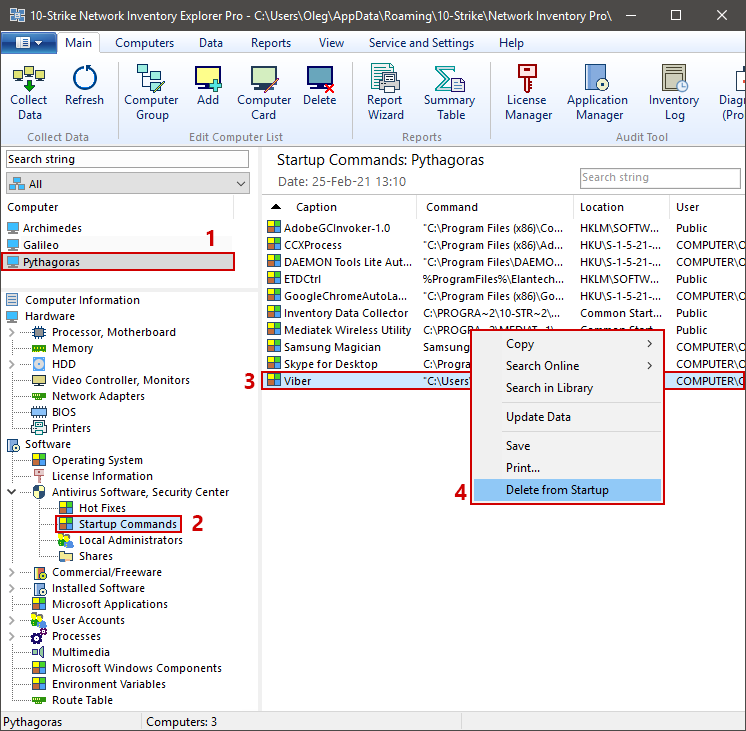
Done. The program has removed the required shortcut from a remote computer over the network.
You can also export the listed startup shortcuts to a report, save, or print it.
The program also supports tons of other useful features like tracking changes in hardware and software and sending notifications about them, performing the remote PC&HDD diagnostics (detecting bad S.M.A.R.T. parameters or high temperature in HDD).
You can also create reports on a single program or on all programs installed on all network computers, run a query on a specific program installed, or organize accounting for software and licenses used, i.e. perform the SAM (Software Asset Management) audit.
Related articles
How to get the list of all installed programs on remote computers and create a report?
How to uninstall programs from remote computers?
Feel free to download and try out the 30-day trial version of the program (for Windows) using the below button.