How to get list of installed programs from remote computers over local network?
Many system administrators often need to find out what software is installed on remote computers over the network in their daily work.
The WMI (Windows Management Instrumentation) protocol is usually used for getting a list of installed programs from a remote PC over the LAN. However, you need to write a script for using WMI.
The easiest way to complete the task is using a special program for auditing and monitoring the list of installed applications. We recommend you using the 10-Strike Network Inventory Explorer program. When using this solution, you do not need to use the command line and create any complex scripts. The tool scans all your computers for installed software, records everything to the internal database, and maintains it. The program also tracks changes and allows you to create dozens of reports on installed applications.
Instructions
After installing the program, you need to add remote PCs to the database for polling the data from them.

This can be done in one of several ways..
- Importing the computer list from Active Directory
- Scanning a range of IP addresses
- Importing the PC list from Network Neighborhood
- Importing the PC list from a text file
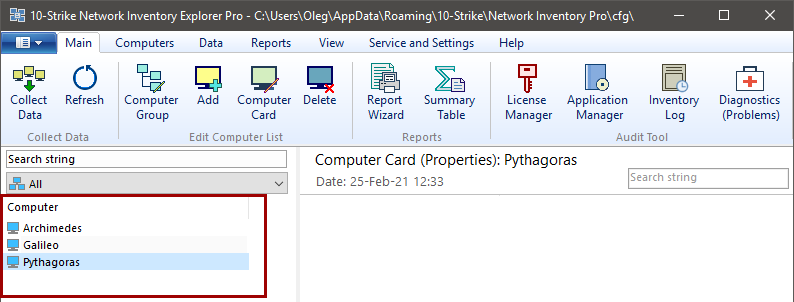
Done. Computers have been added to the program database.
Next, we need to poll the computers and collect the information on the software installed.

To do this, press the "Collect Data" button on the "Main" tab.
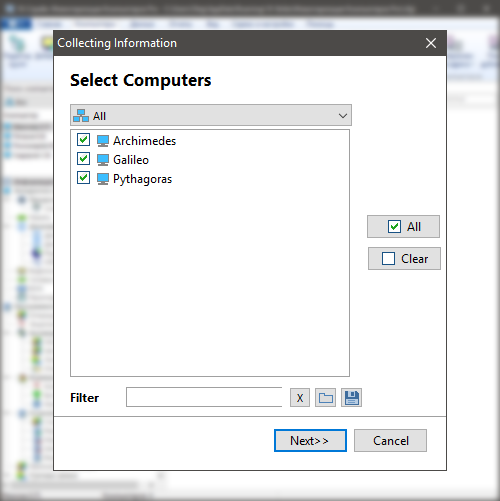
Select computers to collect the information and click "Next".
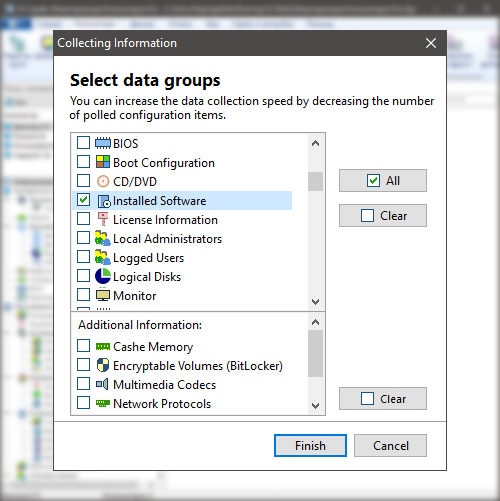
Then we need to select the data groups for collecting the information.
In our case, it is enough to select only the "Installed Software" option. Please note that the program can collect the information not only on software, but also on hardware installed on computers, and tracks changes in it.
But now, to speed up the polling, the rest of the data group checkboxes can be left unchecked. Press "Finish".
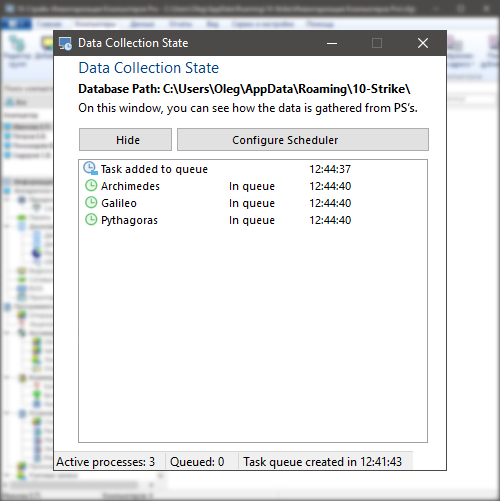
Please note that it is necessary to have the domain admin rights for the network PC inventory scanning procedure. (If you do not have AD or a domain, you will need to have the admin rights on remote computer.)
The "Data collection state" window opens, where the polling process can be monitored in detail. The PC scanning can be automated and scheduled.
After the data collection finishing, the data on software will be automatically imported into the database.
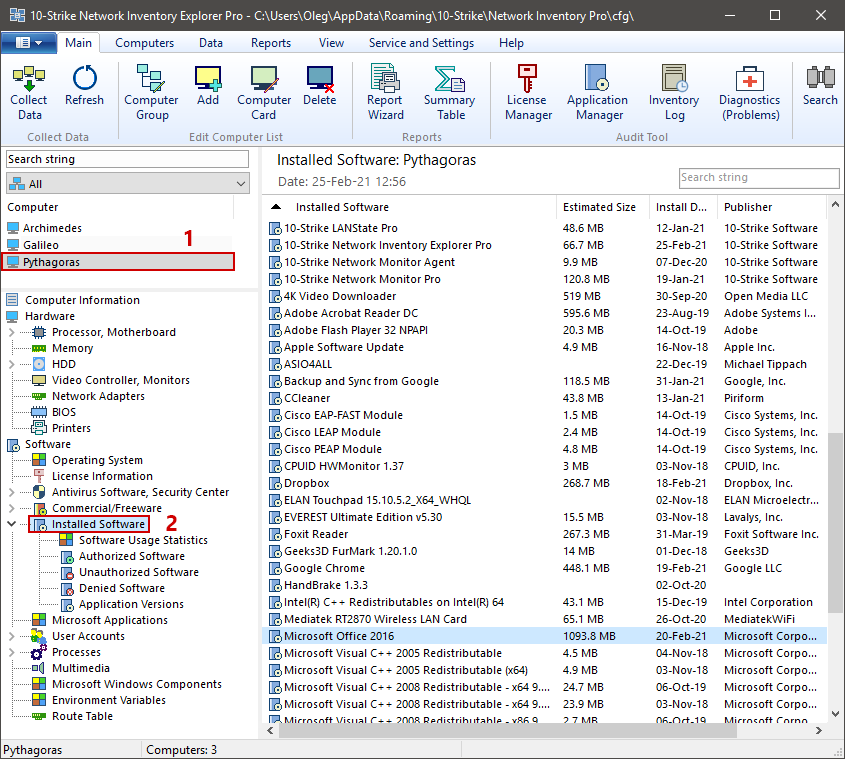
Next, we can click on a necessary computer (1), then select the "Installed Software" item (2) in the "Software" section of the tree in the lower left part. A complete list of installed software will be displayed in the window on the right.
You can export the installed program data to a report, create a report on a single program or on all programs installed on all computers, run a query on a specific program installed, or organize accounting for software and licenses used, i.e. perform the SAM (Software Asset Management) audit. The program supports the software name/title normalization (using the program title masks).
The program also supports tons of other useful features like tracking changes in hardware and software, PC diagnostics, and sending notifications on changes and found problems (like bad SMART parameters or high temperature in HDDs).
Related articles:
How to uninstall programs from remote computers?
How to remove shortcuts from startup on remote computers via the network?
Feel free to download and try out the 30-day trial version of the program (for Windows) using the below button.
Video on Installed Software Tracking
We have create a short video (2 minutes) about tracking changes in the installed software for you. It explains how you can scan installed software on network computers and track changes using our program.