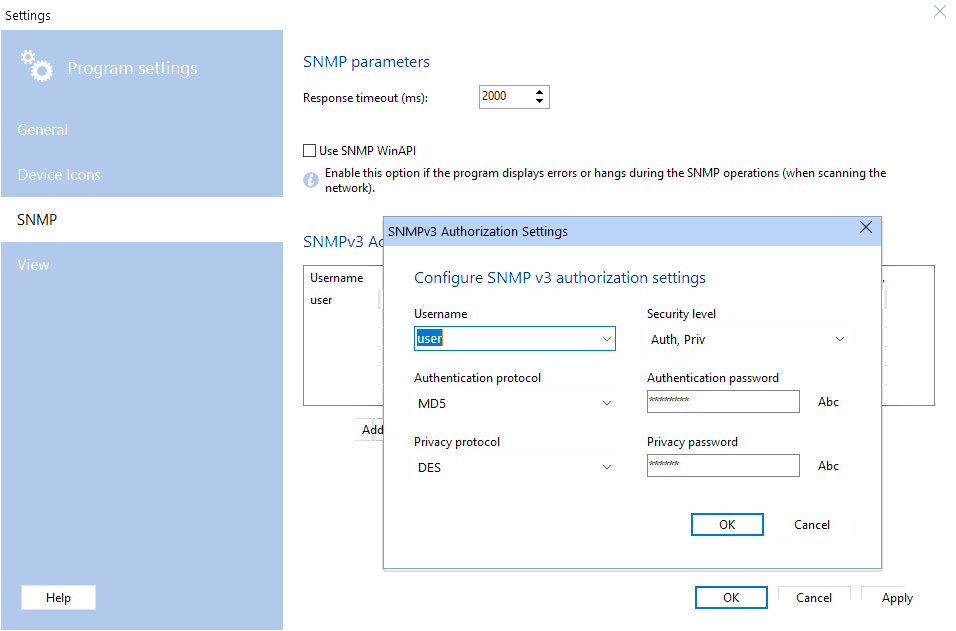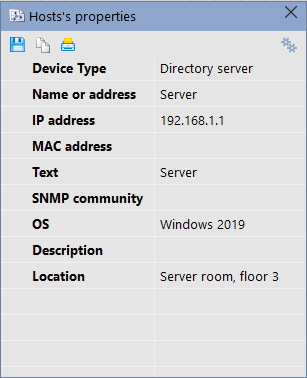Program Settings
![]() In the section Common you can configure the following settings
In the section Common you can configure the following settings
- Do not run two copies of the program simultaneously.
- Align map objects to grid. When moving devices around the diagram with the mouse, they can be placed in the cells of the grid, the vertical and horizontal step of which you can configure. This will ensure correct alignment of the device and lines on the map.
- Symbols for Unicode Support.
- Format of labeling icons on the map
By specifying special substitution keys in the field, you can display information in the icon captions: %N - host name, %IP - IP address, %MAC - MAC address, %C - name on the map, %OS - operating system, %DSC - comment/description... To display only the device name on the captions of icons on the map (the default setting), you need to leave the field with keys empty, or use the %C key.
The program has a set of vector device icons. You can edit the existing set of icons or add your own device types.
To edit the icon set, please do the following:
1) Select the "Service | Edit device icon set..." main menu item.
2) On the program settings window, select the Device Icons section. Select an existing device type in the list or create a new type by clicking the Add button.
3) In the Icon file field, select an image file by clicking the open button. You can use the following image formats: PNG, JPEG, BMP, ICO for bitmat files and EMF, WMF for vector files. With vector files (Enhanced Metafiles and Metafiles), you can get the maximum image quality.
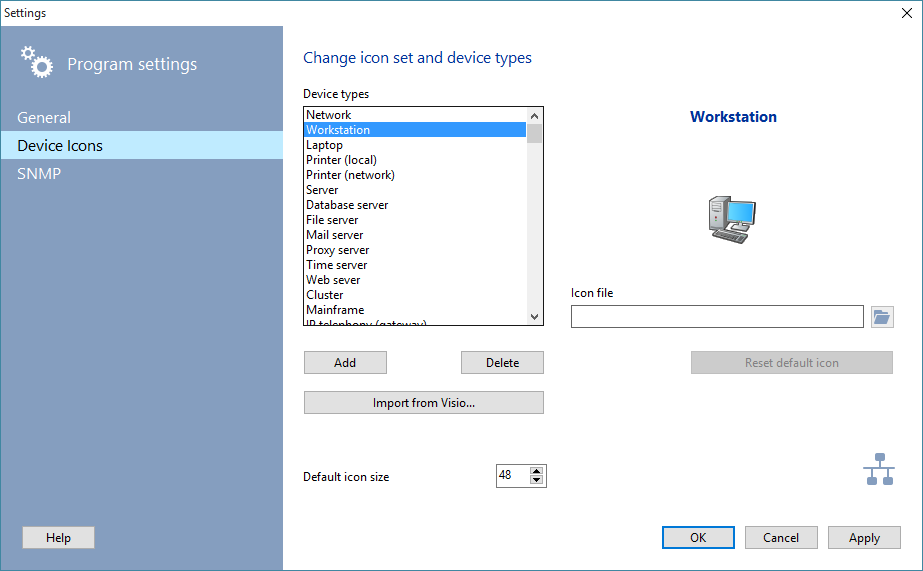
4) Click OK to save the changes.
The program supports importing device icons from Visio .vss files. Click the Import from Visio... button and select a .vss file with a set of shapes. New device types will be created automatically and added to the program's set of supported devices.
To update icons on the current network diagram, you need to close it and open again.
To return to default icons, select a device in the list and click the Standard button.
For your convenience, all types of devices can be divided into sets. By default, the program already has several sets of icons. You can create your own set and put existing icons in it.
![]() In the SNMP section of the program settings, you can configure settings which affect the SNMP function operation.
In the SNMP section of the program settings, you can configure settings which affect the SNMP function operation.
In this section, you can set your own fields that will be displayed on the Host's Parameters window.