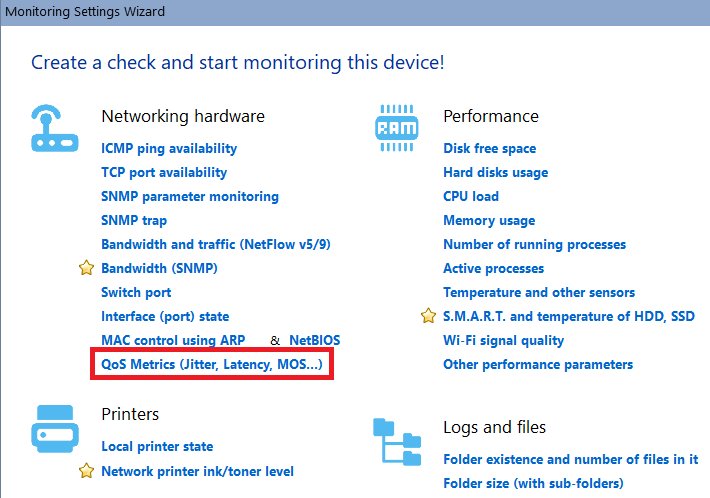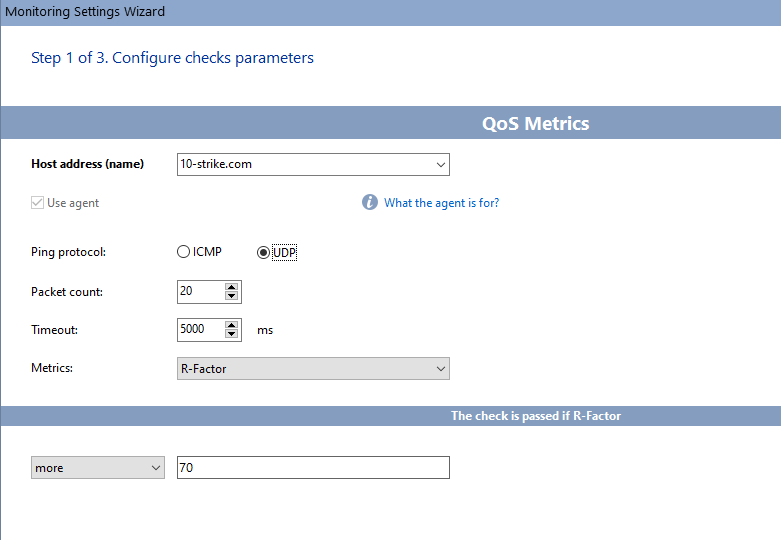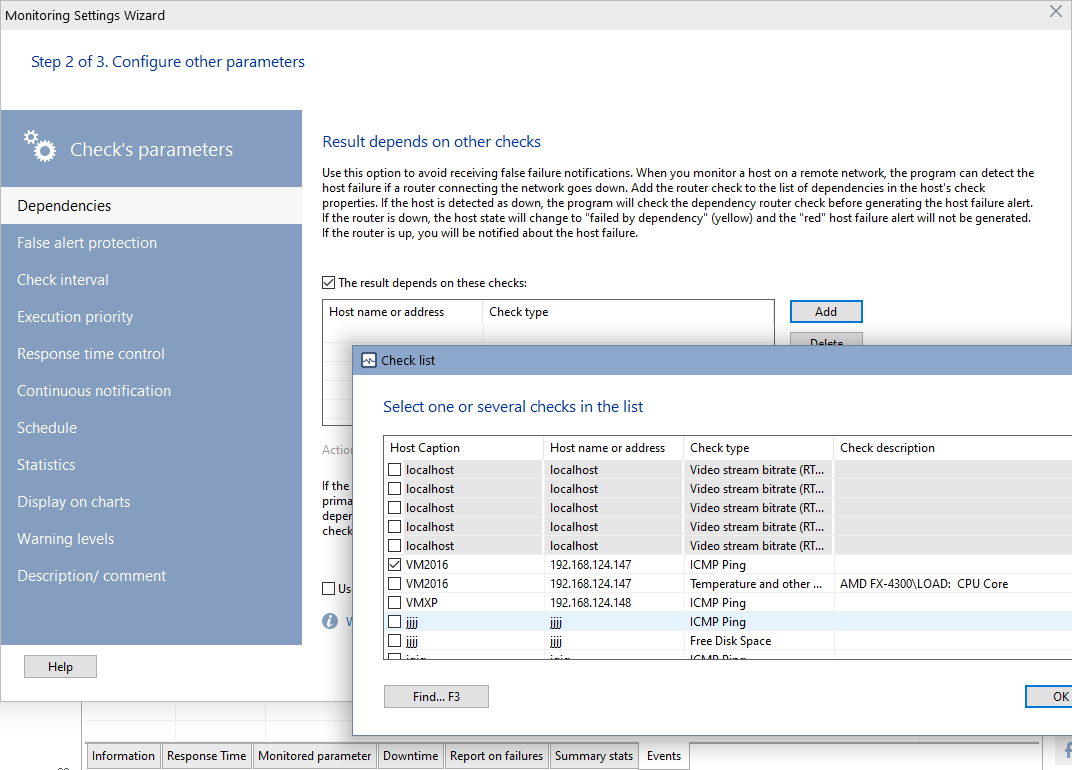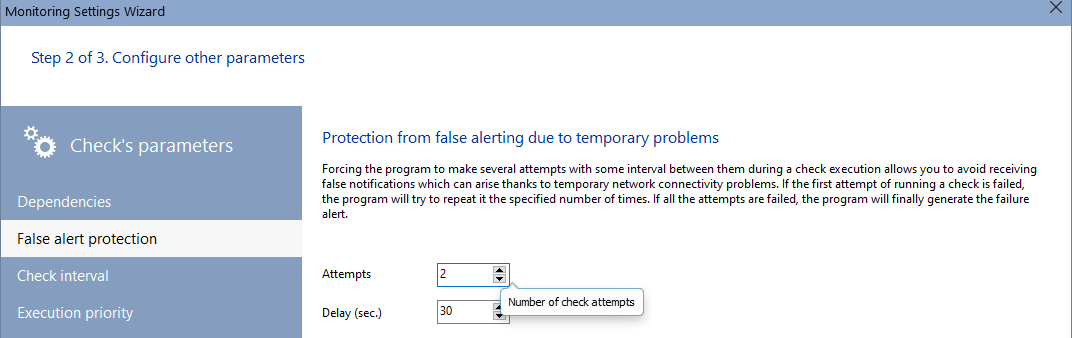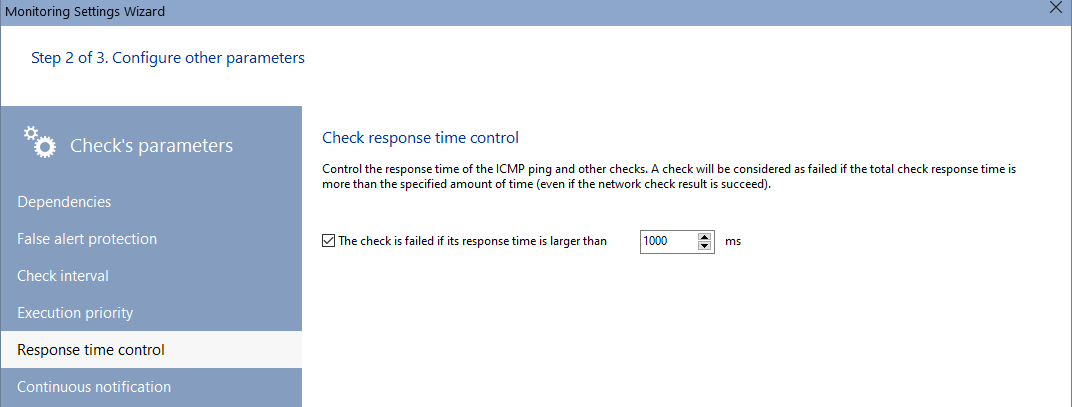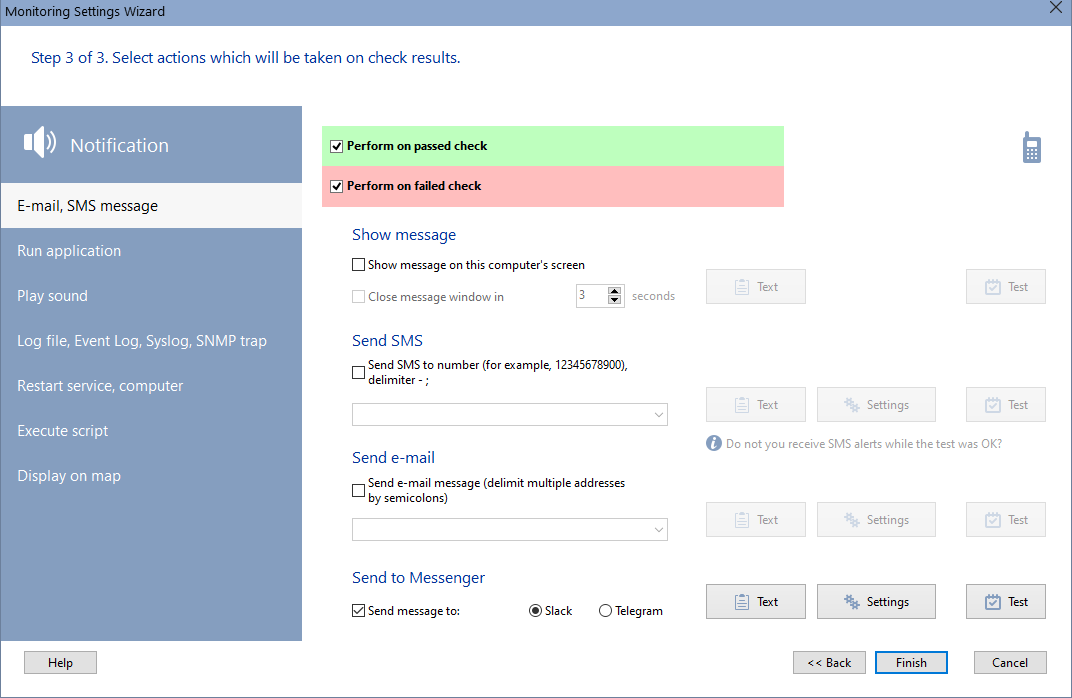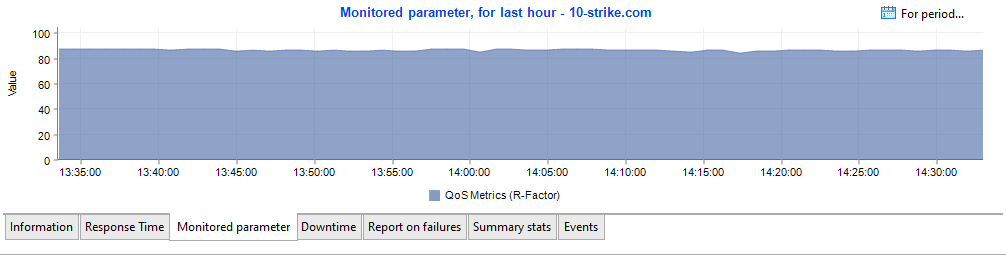What is QoS?
Quality of service (QoS) is a traffic management technology to ensure the performance of critical applications in conditions of limited network bandwidth. QoS allows you to regulate overall network traffic, giving priority to specific high-performance applications. QoS is commonly used in networks carrying IPTV, online gaming, streaming media, videoconferencing, and Voice over IP (VoIP) traffic. The main task of QoS is to ensure the guaranteed transmission of certain data packets imperceptibly to the user. QoS is designed to ensure that users do not have problems when making video calls or talking over VoIP. Using QoS, you can set the priority of service for different types of traffic, which ensures that the packets of this traffic are passed in full within a given technological framework.
How to measure and evaluate QoS?
The Quality of Service can be quantified using several parameters.
Transmitted data may be lost due to the network overload. In the event of a queue overflow, routers and switches simply drop some packets when processing traffic. During a voice or video session, this results in the image distortion, gaps, and speech jitter. A big percentage of lost packets makes the network communication difficult or even impossible.
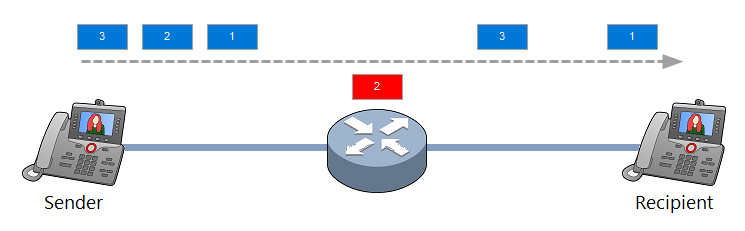
This is the time it takes for a packet to travel from its source to its final destination. It consists of serialization time, signal transmission in the medium (nothing can travel faster than the speed of light, but it is finite), QoS latency, and the packet processing time. Delays are critical in the image and voice transmission applications. It should be as close to zero as possible. The 200 ms delay already causes discomfort in the voice communication (the echo and lag effects appear). When talking about measuring latency, they most often mean RTT (Round Trip Time) - this is the round-trip path of the packet.
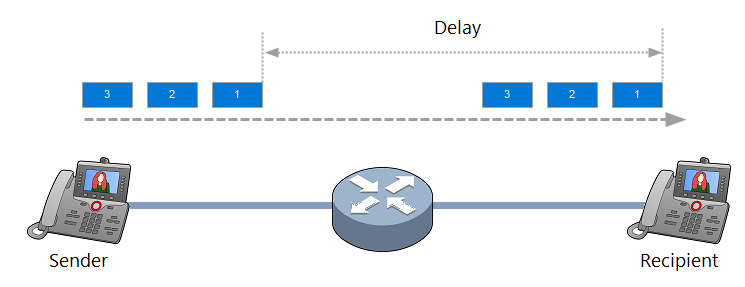
This is the difference in latency between the delivery of successive packets. In other words, jitter measures how uniformly packets are delivered over time. The meaning is the amplitude of fluctuations in the packet delivery time. The greater the amplitude (the difference between the minimum and maximum delivery time), the worse the quality of voice and video communications.
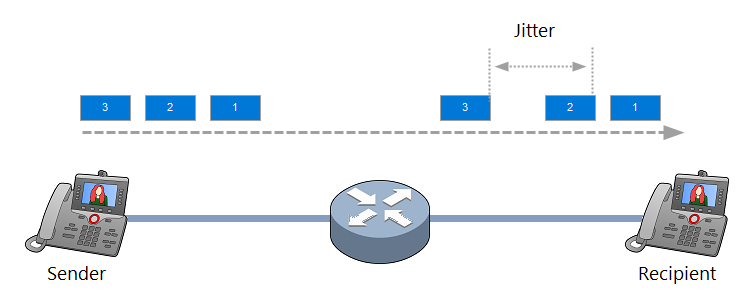
This is the ability of a network communication channel to transfer the maximum amount of data from one point to another in a given period of time. With QoS, you can tell the router how to use the available bandwidth. For example, assign a certain amount of bandwidth for different types of traffic. For example, for a voice service, allocate more resources than other applications.
Mean Opinion Score (MOS) it is a measure of voice quality that uses a five-point scale, with five indicating the highest quality.
- 5 - Excellent (insensibly)
- 4 - Good (noticeable but not annoying)
- 3 - Satisfactory (slightly annoying)
- 2 - Bad (annoying)
- 1 - Very bad (very annoying)
MOS is calculated using formulas with empirical coefficients. MOS is highly subjective, so you shouldn't judge the quality of a VoIP system based on this alone. MOS takes into account all the QoS metrics described above - jitter, latency, and packet loss.
To reduce the degree of subjectivity in assessing the quality of communication, an alternative indicator for MOS was developed - the R-Factor. It is measured on an extended scale from 0 to 120. The R-Factor is calculated based on user experience and objective parameters that affect the quality of a VoIP system. The methodology for calculating R-Factor is similar to calculating MOS. It also contains jitter, latency, and packet loss parameters.
This table lists MOS and R-Factor values according to users' perceived sound quality:
User Satisfaction Level |
MOS |
R-Factor |
Maximum with application of G.711 |
4.4 |
93 |
Very satisfied |
4.3-5.0 |
90-100 |
Satisfied |
4.0-4.3 |
80-90 |
Some users are satisfied |
3.6-4.0 |
70-80 |
Many users are not satisfied |
3.1-3.6 |
60-70 |
Almost all users are not satisfied |
2.6-3.1 |
50-60 |
Operation is not recommended |
1.0-2.6 |
Less than 50 |
Why is it important to apply QoS and monitor its parameters?
QoS is essential to ensure the best performance for your most critical applications and services. It is critical to ensure that solutions that place a high load on communication channels (VoIP, video conferencing, streaming services) do not suffer from latency. Without QoS, network data can become disorganized. This, in turn, will lead to a decrease in performance and even a complete stop of data transfer over the network.
QoS is becoming increasingly important as the performance requirements of network services increase in proportion to the number of people using them. Modern services require more bandwidth and network performance, and users, in turn, want them to be always available and provide high quality communications. Therefore, organizations must use methods and technologies that guarantee the best possible service.
QoS plays an important role in the development of the Internet of things (IoT). For example, in the manufacturing sector, equipment transmits critical parameters of its condition in real time over the network. Latencies can lead to costly errors in IoT networks. QoS allows you to set this data stream to a high priority, which ensures the fastest possible transmission of information.
Monitoring QoS parameters
The 10-Strike Network Monitor (Pro) program allows you to monitor the quality of service parameters not only via ICMP, but also UDP. This protocol is the most often used in VoIP systems and videoconferencing. QoS monitoring over UDP is only possible in the Pro version of the program with the Agent installed.
To add a QoS check, follow these steps in the program:
1. Select a host in the monitoring list, select Checks -> Add check in the menu.
2. Click the check type QoS Metrics.
3. Select which protocol you want to monitor quality parameters with. ICMP is available in both versions of the program. UDP is available in the Pro version only. To monitor via UDP, you need to install the Agent component on any Windows computer on the network with which traffic is exchanged when your system is running. In other words, the agent emulates one of users of the system.
4. Set Monitoring Options:
- Packet count - this is the number of ICMP (ping) or UDP packets that the program will send to the remote host in one check. The more packets, the more accurate the parameter estimation will be, but the check will take longer time to perform.
- Timeout (in milliseconds) - this is the time during which the program waits for a response from the host. If no response is received within the specified time, the packet will be considered lost.
- Metrics - QoS setting to monitor. The following QoS metrics are available: Jitter, Latency (RTT), Packet Loss, MOS and R-Factor.
Set the threshold value at which the check will be considered passed. For example, the test passed if the jitter is less than 5 ms.
5. At the next step of the wizard, you can configure additional QoS check parameters:
Result depends on other checks
Use this setting to avoid false alerts. When configuring host checks over the Internet, specify that they depend on the router check (or some ISP host's check). The Pro version of the program can ping devices on remote networks using the Agent service.
Then, if the check of the remote host fails, the program will check the availability of the router or the Internet connection before raising an alert. If the router/Internet does not respond, then the alert will not be triggered and the remote host check will get the "failed by dependency" status. If the router responds, then the check of the remote host will be considered as failed, and you will be notified about it.
Protection from false alerting due to temporary problems
Several check attempts with an interval between them help to avoid false alerts due to temporary failures in communication channels. After the first unsuccessful check, the program performs another specified number of attempts. If they all fail, the program triggers an alert.
Check response time control
Control the response time of the ICMP ping and other checks. The check will be considered failed if its execution time exceeds the specified threshold, even if it eventually completes successfully.
6. At the last step, you can set the notification parameters in case the QoS metric check fails. For example, let's enable sending a message to Slack.
7. Click Finish. The check has been created and is already running. You can observe its result in the list of checks and on the chart below.
Requirements: Windows XP/Vista/7/8.1/10/11, Server 2003/2008/2012/2016/2019/2022 supported.