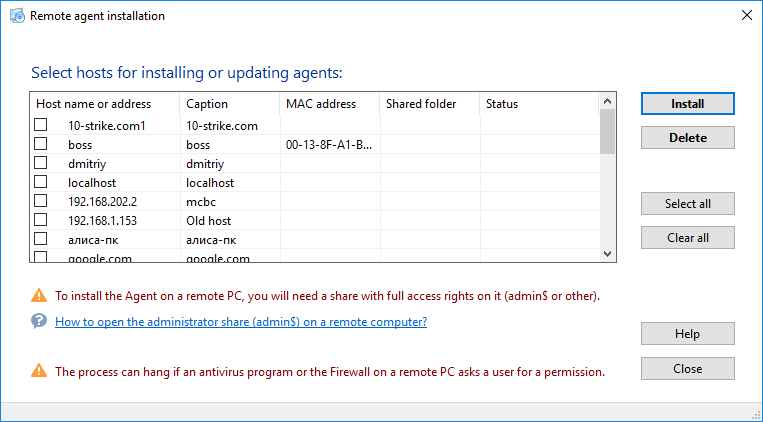The Remote Agent allows you to obtain information about a computer when for some reasons it cannot be done remotely over the network. The Monitoring Application regularly sends a special instruction to the Remote Agent, which obtains the requested information locally and sends it back. You can install the Remote Agent in two ways: manually on each computer, or remotely by using Windows' Group Policy and a special feature of the Application which allows doing this.
The Agent can execute the following types of the network monitoring checks locally:
- ICMP ping monitoring
- WMI monitoring
- Printer monitoring
- Service monitoring
- Process monitoring
- Installed software audit (monitoring)
- Event Log monitoring
- Folder existence monitoring
- File existence monitoring
- File size monitoring
- File date/age monitoring
- Disk space monitoring
- S.M.A.R.T. monitoring
- Motherboard sensor (CPU temperature, fan speed) monitoring
- Mapped drive monitoring
- External application monitoring
- Java-Script monitoring
- Visual Basic Script monitoring
Please note that the S.M.A.R.T. hard drive and motherboard sensor monitoring (CPU temperature, cooling fan speed) can only be performed with the Remote Agent's help.
.NET Framework 4.0 (or a newer version) is required on the remote computer (with the Agent installed) for the motherboard sensor monitoring.
 Automatic Installation
Automatic Installation
![]() By Using the Monitoring Application's "Remote Installation of the Agent" feature:
By Using the Monitoring Application's "Remote Installation of the Agent" feature:
The Monitoring Application can automatically deploy Remote Agents provided that it has administrator's privileges and there is the admin$ folder on the remote computers. Select Monitoring | Install, remove, or update the agent... in the Monitoring Application's main menu.
The computer list in the window is generated based on the hosts in the Monitoring Database. Check the boxes of the computers to which you want to deploy the Remote Agent, and click Install.
The Remote Agent is deployed on the computer with the IP address 192.168.1.1 as follows:
- The following files are copied to the folder \\192.168.1.1\admin$: network-monitor-agent.exe (the Remote Agent distribution package), NMAgent.bat (the batch file with commands to install the Remote Agent), and RemRun.exe (the installer service).
- On the computer with the IP address 192.168.1.1, the RemoteRunSvc service is remotely created; when launched, it will run the NMAgent.bat batch file.
- NMAgent.bat installs the Remote Agent from the network-monitor-agent.exe distribution package.
- The RemoteRunSvc service is stopped and removed, and the above files are deleted from the computer with the IP address 192.168.1.1.
If the installation fails, the reason will be displayed in the Message column. In that case, you need to fix the problem or contact the Monitoring Application's developer for advice.
The removal of the Remote Agent from the network computer is similar to its deployment.
The installation or removal may hang up if the firewall or antivirus application on the remote computer prompts the user for the permission to install or remove the Remote Agent. In that case, the installation or removal may continue automatically only after someone permits it or adds a respective exception for the installer file and the installer service.
![]() By Using the Domain's Group Policies:
By Using the Domain's Group Policies:
You can deploy the Remote Agent network-monitor-agent.msi installer package on the domain's remote computers by using Group Policy. It will save you both time and effort. There is no need to copy the installer package to each computer and then run it manually. Read more about installing the Remote Agent by using the domain's Group Policy in the section Installing the Remote Agent on Domain Computers.