![]() Task Manager is a special mechanism that was added to the program for executing special tasks on a schedule. The list of tasks launched through the task manager is constantly growing.
Task Manager is a special mechanism that was added to the program for executing special tasks on a schedule. The list of tasks launched through the task manager is constantly growing.
There are the following kind of tasks currently supported by the program:
- Execute check
Executing a monitoring check on a schedule rather than on a timer can be useful when there is no need to execute some check cyclically over a short period of time. This applies to non-critical parameters of servers and other hosts that do not change as often as others. For example, using the task scheduler, you can check the number of files in a folder for quarterly or monthly reports, which will be launched on a specific day and time. The scheduler executes checks that were previously created in the monitoring database. To prevent such checks from being executed periodically along with all others (by the regular monitoring engine, not the task manager), you should disable them. This will not affect the scheduler's task to run the check at the right time. A disabled check will be grayed out in the list, but its status will be updated as it is executed by the task manager.
- Check host
Similar to running separate checks, this task executes all monitoring checks of a selected host according to a schedule.
- Save report
The task allows you to generate one of three types of reports on a schedule: the reports on failures, the monitoring statistics report, the report on host checks. Reports can be generated for any period of time and can be saved in a specified folder. Reports are generated for a specified host list.
- Send report by e-mail
This task sends the generated report (see the previous paragraph) via e-mail.
- Database backup (Pro version only)
The program database backup can be performed by the Task Manager on schedule. You only need to set the schedule and specify directory for saving the backup copy. The scheduler can delete old copies to prevent the disk from becoming full.
- Clear statistics (Pro version only)
The statistics files can be cleared automatically by the scheduler. To activate this function, you need to create a task and configure the statistics clearing parameters in the program settings.
- Search for new devices (Pro version only)
You can find new hosts on the network and add them to your monitoring list and map. To do this, you need to create a task Search for new devices and configure the network scanning parameters. The program notifies you about new hosts found in several ways, which can be configured right away. Network scanning is performed by the monitoring service in the background. When new hosts are detected, if the graphical console is open at that time, you will receive a message from which you can go to the list and add monitoring checks to the required hosts from there.
![]() In order to plan a check execution, you need to do the following:
In order to plan a check execution, you need to do the following:
- Create a check for the necessary host. Specify its parameters and configure the notification alerts.
- Disable the check using the context menu item Disable check.
- Open the list of tasks using the program's toolbar menu Monitoring | Task Manager.
- Add a new task using the Add button. On the Task dialog, specify the new task's name, time and frequency of its execution. Select the Run check item in the Action drop-down list. Select a necessary check using the [.] button below.
- Save changes by clicking OK.
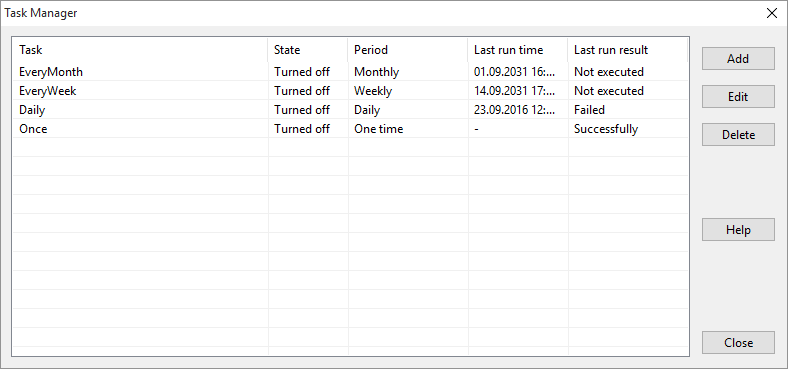
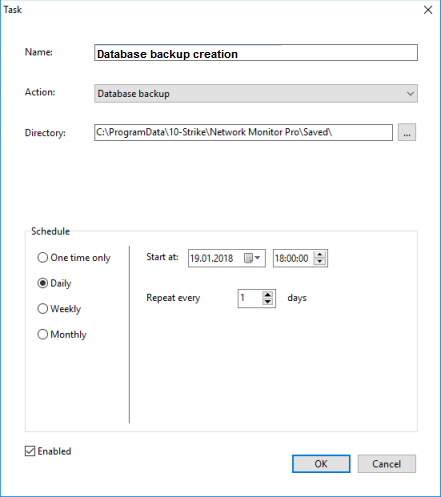
After that, the Task Manager will execute the new task on the specified time and date.