When the program starts, the Start-Up Wizard appears on the screen.
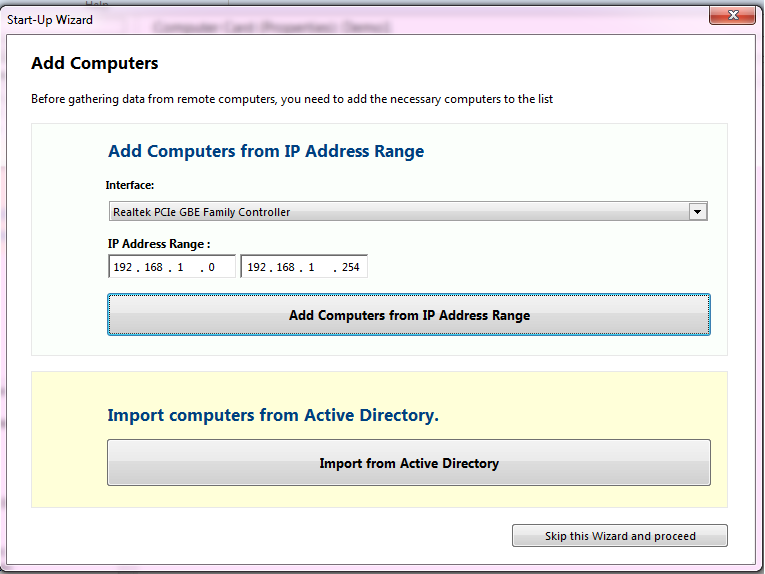
You can do the following with the Wizard:
- Scan a range of IP addresses.
- Import the PC list from Active Directory.
- Start working without the Wizard.
Warning! If you have workgroups, we recommend you to organize the data collecting like it is described in this article.
Starting with Windows Vista, the settings for remote process execution have become more complicated. The information collection can be interfered with security settings, despite having the administrator rights which can be not enough for remote WMI requests.
- If you choose to scan for computers in a range of IP addresses, you can poll on behalf of the current user, or set the "Account for polling" and "Password" of a user with the necessary rights (admin rights on remote computers). When the program finds computers, select the necessary ones and add them to the database. The program will try to collect the inventory information from these computers.
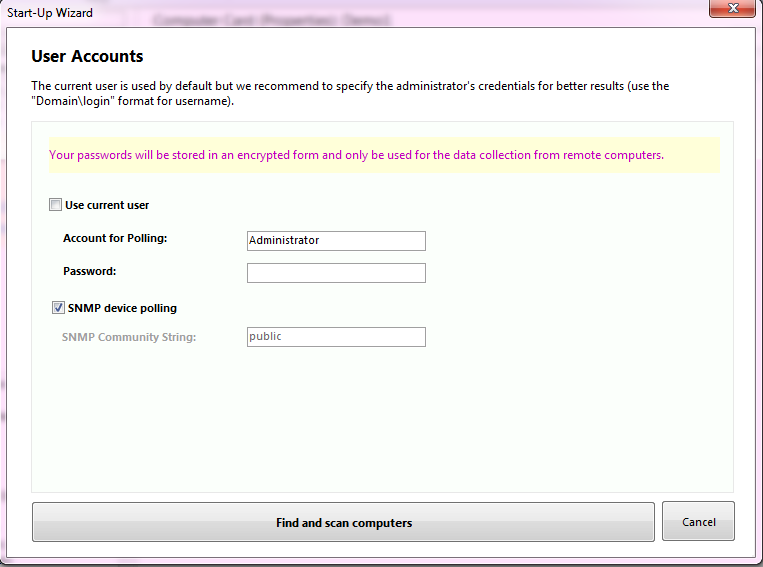
Computers are polled in separate processes simultaneously with the main program operation.
- To import the information from a domain (AD), specify the domain IP address, domain name, and, if necessary, the username and password.
If the connection is successful, a dialog for adding computers to the PC list will appear. The added computers will also be added to the WMI data-polling queue.
Main program window
When the Wizard finishes, the main program window will open.
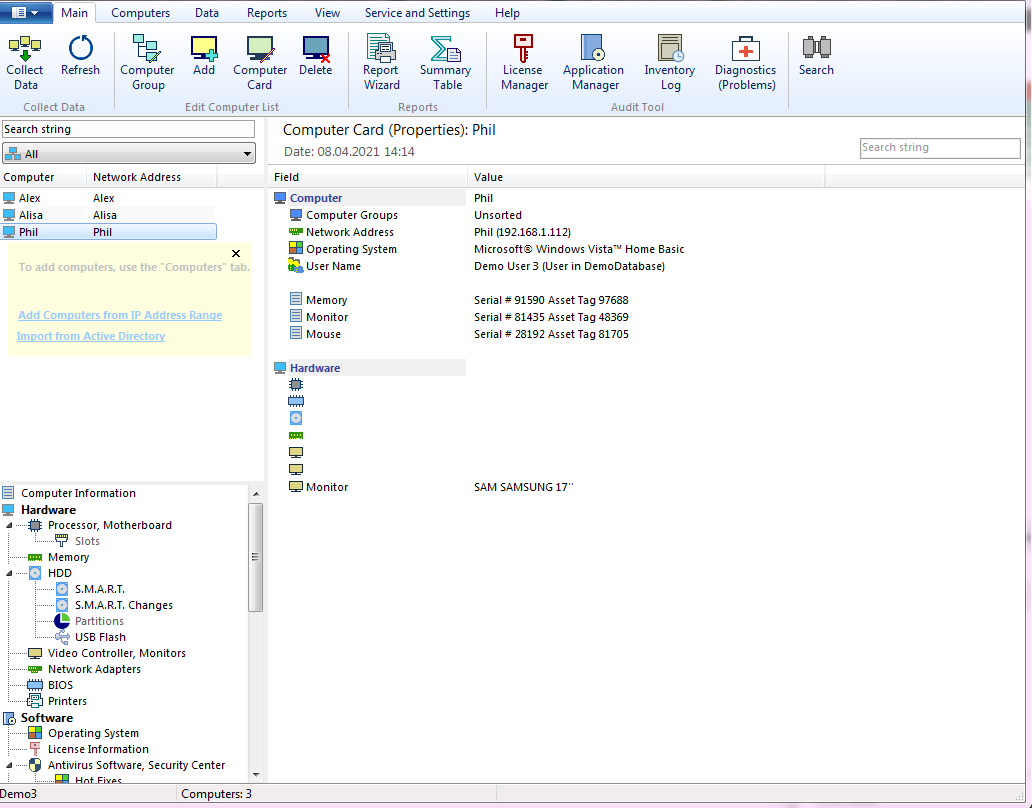
At the top the window, there are toolbar tabs. Below it, there is a list of computers and computer groups on the left. The information about the selected computer is on the right.
Data groups (configuration items) are located under the computer list. When you select a data group, the information is displayed in the right pane of the "Computer Information" window.
Completion of the information collection
After completing of collecting the information, the data will be imported into the main inventory database. Now, you can view it and create reports. If the information has not been collected from the computers, you need to check settings for the remote process execution.
Recommendations for solving the information collection problems in a domain
- Set up admin accounts
- Configure WMI and Security Settings using Group Policy
- Use the logon-script for collecting the data using Clients instead of using remiote WMI requests
- Less CPU load on the inventory server (the PC with the main program installed)
- Always up-to-date information (new computers are added and polled automatically)
- The information collection is automated (no need to use a schedule or collect information manually)
The logon-script (Client app) method's advantages:
if you additional questions, please contact our support.