Settings
The program has some properties that are stored in the registry. To open the Settings window,
click the ![]() button on the toolbar
button on the toolbar
or select the main menu's item Settings... (F12).
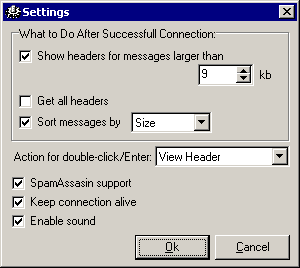
The Settings Window
The first part of settings concerns actions which are applied after successfull connection. These actions depends on nature of your daily e-mail correspondence.
- Show headers for messages larger than [...] Kb - If you get big junk or virus e-mail messages every day, enable this feature and set size limit (for example, 10 Kb). The program will only download headers of messages larger than the limit, so you will be able to decide whether you need these big e-mails. The traffic consumption is minimal in this case. Turn on "Sort messages by [size]" for your comfort. Messages will be sorted by size before getting headers, so you can start deleting junk and virus e-mail without waiting of all headers receipt.
- Get all headers - If spammers bombed you and the most part of your e-mail messages is spam (or you get message bounces if spammers sent spam messages with your address in return path), enable this feature. Turn on "Sort messages by [subject]" for your comfort (or turn off sorting at all).
- Sort messages by [...] - Messages can be sorted by Size, Subject, Sender, Recipient. You can sort messages later by clicking appropriate column header in the list.
You can define action for double-click or pressing the key Enter on the message list:
- Open message - the message will be downloaded and shown by external default mailer.
- View header - the message's header will be downloaded and shown.
- View message - the message will be downloaded and shown by built-in viewer which is safer but supports only plain text.
SpamAssasin support - If SpamAssasin is installed on your mail server, enable this feature. Spam messages will be automatically marked for deletion.
Keep connection alive - If your server drops connection after a few minutes of inactivity, turn on this feature. This can increase traffic slightly, but the connection will remain alive while you mark messages for deletion.
Enable sound - This feature allows playing sound on completion of long operations (like getting headers or deleting messages).