Getting Started
1. Create account for connecting to your POP3-server.
Bring up the Accounts form (press F11 or click ![]() ),
click New... and fill in the form.
),
click New... and fill in the form.
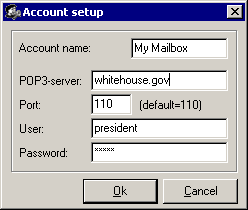
Accounts are stored in files with the extension ".acc" in the program folder.
2. Select account in the left part of toolbar and connect to the server (press F9 or click ![]() ).
).
Please allow the program to work through your firewall if it blocks the connection.
The program should connect and display list of messages (their numbers and size) inside your mailbox.
If size filter is enabled, you will see details on big messages (From, To, Subject, Date). This operation takes minimal traffic.
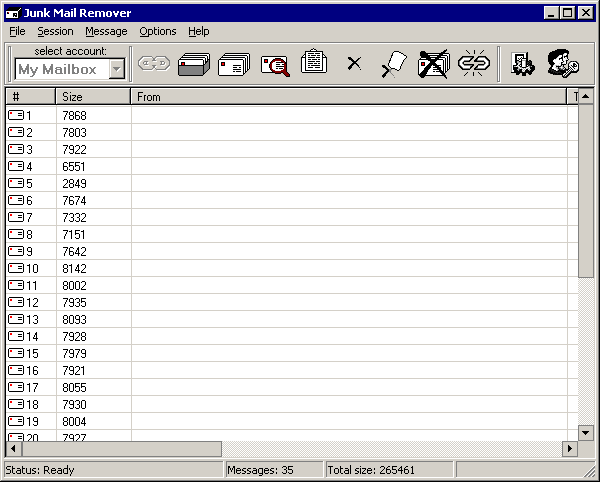
3. You can get attributes of all messages such as From, To, Subject, Date (press Ctrl-F or click ![]() ).
).
The program will start downloading message headers. This operation takes more time and traffic (but it is less than downloading all the messages entirely). You will have to wait awhile.
If you have set up filters or your server supports SpamAssasin, some of junk and spam messages will be marked for deletion.
4. Delete needless junk and spam messages (press Del or click ![]() ). They will not be removed at the same moment. They will be just marked for deletion (by the sign
). They will not be removed at the same moment. They will be just marked for deletion (by the sign ![]() and pink color). If you marked some messages by a mistake, you can undelete them (press Ins or click
and pink color). If you marked some messages by a mistake, you can undelete them (press Ins or click ![]() ). You may press the key Space to toggle marks (delete/undelete).
). You may press the key Space to toggle marks (delete/undelete).
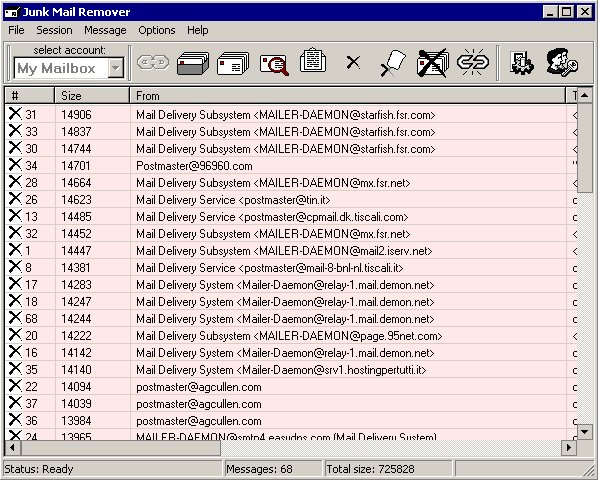
4.1. You can sort messages by Size, From, To, and Subject by clicking appropriate column header.
4.2. You can view headers of messages to decide whether you need them or not (select the message and press Ctrl-H or click ![]() ).
).
4.3. You can view whole messages too (select the message and press Ctrl-M or click ![]() ). The message will be downloaded and displayed by built-in viewer. In this case your PC does not risk to be infected by virus or mail-worm. Built-in viewer supports only plain-text messages.
). The message will be downloaded and displayed by built-in viewer. In this case your PC does not risk to be infected by virus or mail-worm. Built-in viewer supports only plain-text messages.
4.4. You can view messages using your default mailer too (select the message and press Ctrl-O). This feature can help if the message is encoded or HTML-formatted.
4.5. You can save a message if you need (select the message and press Ctrl-S).
5. If you have finished marking messages, disconnect from the server (press F10 or click ![]() ). The program will delete marked messages from the server and disconnect.
). The program will delete marked messages from the server and disconnect.
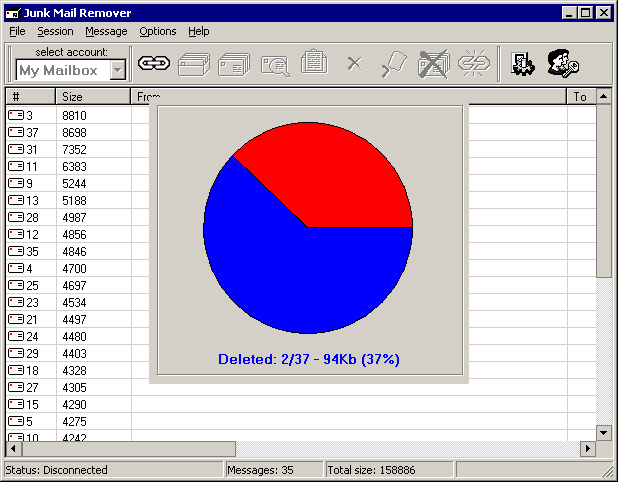
Please read toolbar, menu, and settings descriptions to use all the features successfully. The FAQ is worth reading too!