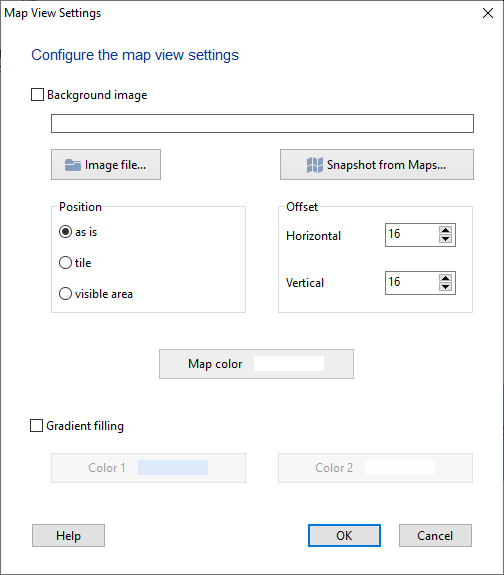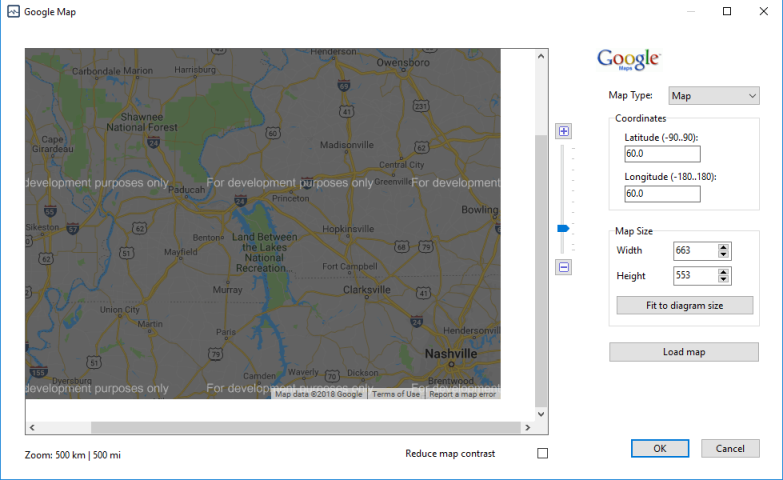Network Map's Visual Settings
![]() The program stores the current map's visual settings in its map file. To open the Visual Map Settings window (Fig. 1), select the main menu's item "View | Visual map settings".
The program stores the current map's visual settings in its map file. To open the Visual Map Settings window (Fig. 1), select the main menu's item "View | Visual map settings".
Here you can change the current map's appearance settings:
- Set a background color
- Enable the gradient filling (you should specify the window's top and bottom colors; the background color will be set automatically by finding the average color)
- Add a background image: You can draw the building plan in any graphics editor, save the image to a file, and use it as a wallpaper for your map. When using this option, the gradient background option will be unavailable
![]() To add a background image to your map for a better look:
To add a background image to your map for a better look:
1) Enable the Background image option and click the Image file... button.
2) Select the Position option. For room plans, we recommend the as is option. For logos - tile or visible area.
3) In the Offset section, configure margins for the top and left map borders. The default value is 16 pixels to avoid the image being drawn over the scroll bars.
Click OK to save the changes.
![]() You can use images saved from maps as background images. To import a map image, click the Snapshot from Maps... button. On the dialog displayed, select a map type (map, satellite, etc.), configure the map size (the final image's size) and the scale factor.
You can use images saved from maps as background images. To import a map image, click the Snapshot from Maps... button. On the dialog displayed, select a map type (map, satellite, etc.), configure the map size (the final image's size) and the scale factor.
The scale parameter can be configured using the control to the right of the map with help of a mouse pointer. Or you can make double clicks on the map. The left mouse button zooms the map in, the right button zooms out.
The coordinates options help you to quickly display a necessary location on the map. The map size can be adjusted automatically to your network diagram size by clicking the Fit to diagram size button.
After changing the Map size and Coordinates parameters, you need to click the Load map button to refresh the map view.
After adjusting all the options, press the Save map as background button. The program will create an image file with the map view and link this file to your current network diagram.
![]() The background image will be exported to Visio and printed as well when you perform these operations.
The background image will be exported to Visio and printed as well when you perform these operations.