Tab 1: Network Options
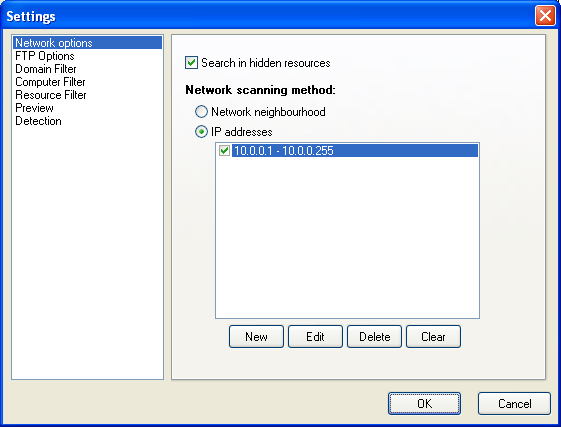
The "Search in hidden resources" option allows you search in hidden resources (including admin shares like c$, d$, etc.).
Select network scanning method:
a. Network neigbourhood scanning (NetBios), or
b. IP addresses scanning (in this case you should allow outgoing connections to TCP-port #139 for the program in your firewall).
Use this second method when your "Network Neighbourhood" tree does not work properly.
Add IP addresses (ranges of IP addresses are also supported).
Tab 2: FTP Options
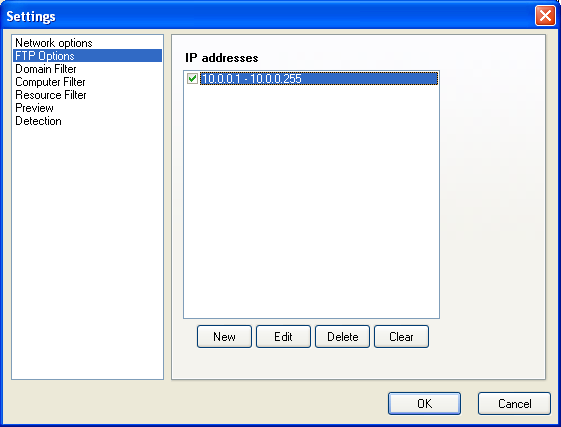
Specify IP addresses or IP address ranges for searching FTP servers. When adding a new address, configure parameters for connecting to that FTP server: User, Password, TCP port.
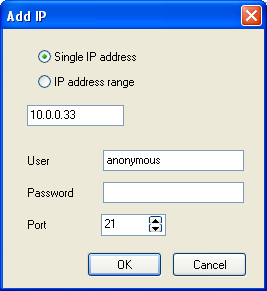
Tab 3: Domain Filter
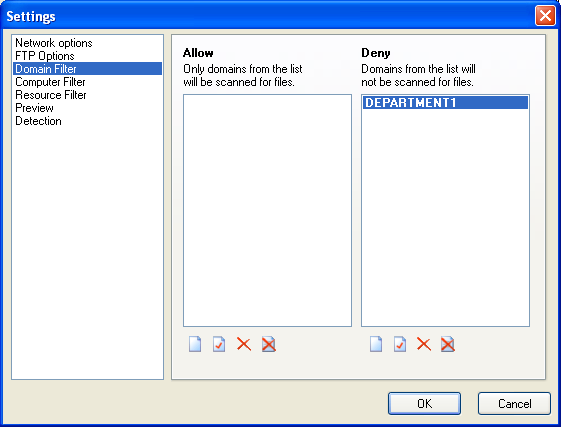
Add names of domains where to search or not to search files. You can decrease the search time by using these filters.
Warning! If you add domains to the "allow" list, only these domains will be scanned for files.
Tab 4: Computer Filter
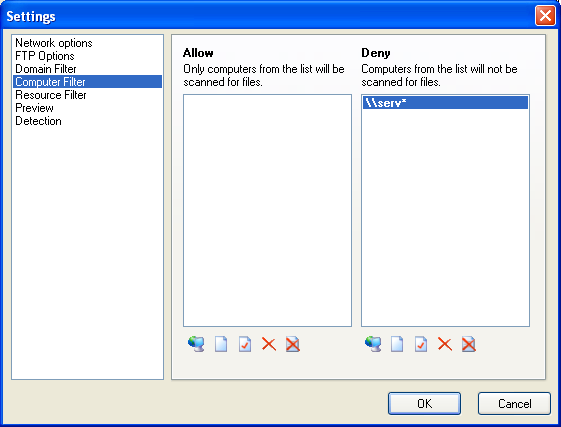
Add names of computers where to search or not to search files.
You can decrease the search time by using these filters.
Warning! If you add computers to the "allow" list, only these computers will be searched for files.
![]() - You can enter names manually using masks (for example, "serv*").
- You can enter names manually using masks (for example, "serv*").
![]() - Brings up the Select Computers window, where you can scan
your network and add needed computers to the filter.
- Brings up the Select Computers window, where you can scan
your network and add needed computers to the filter.
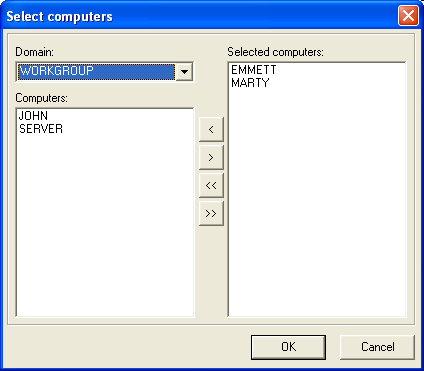
Tab 5: Resource Filter
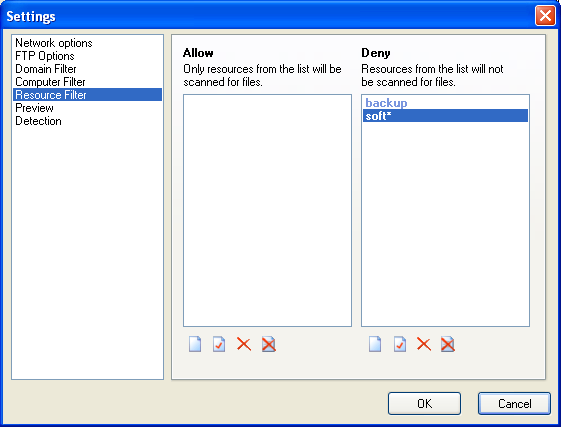
Add names of resources where to search or not to search files. You may use masks (for example, "data*","backup*").
You can decrease the search time using these filters.
Warning! If you add resources to the "allow" list, only these shares will be searched for files.
Tab 6: Folder Filter
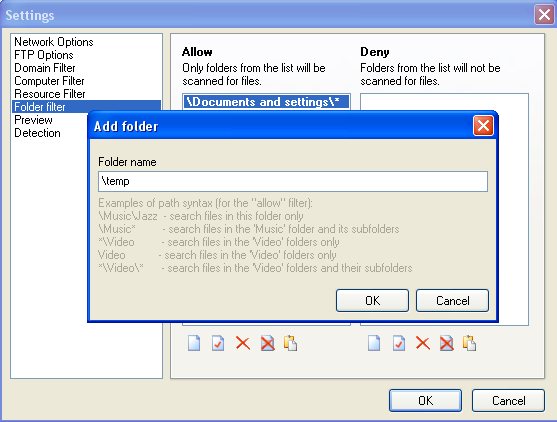
Add names of folders inside shares where to search or not to search files. You can use masks (for example, "\temp\*","*video*"). It allows you searching files located in the specified folders and paths decreasing the search time.
Some examples of the folder syntax:
\Music\Jazz - search files in this folder only
\Music* - search files in the 'Music' folder and its subfolders
*\Video - search files in the 'Video' folders only
Video - search files in the 'Video' folders only
*\Video\* - search files in the 'Video' folders and their subfolders
Warning! When using the folder filter, please remember that a file's full path has the following format \\compname\resource\folder_1\...\foler_n\filename. If you want to search files on the C: drive only, you will need to add the C$ resource name to the resource filter and the local path to the folder filter. If you add the C$ string to the folder filter, the program will not find anything because the C$ is the resource name.
Warning! If you add folders to the "allow" list, only these folders will be searched for files.
Tab 7: Preview
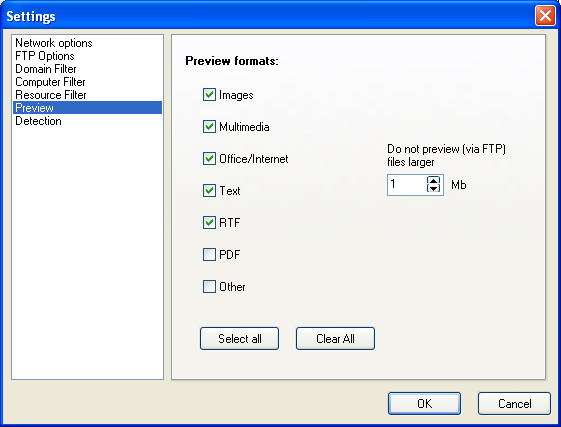
Select file formats for previewing. Specify the file size limit for previewing files from FTP servers.
Tab 8: Detection
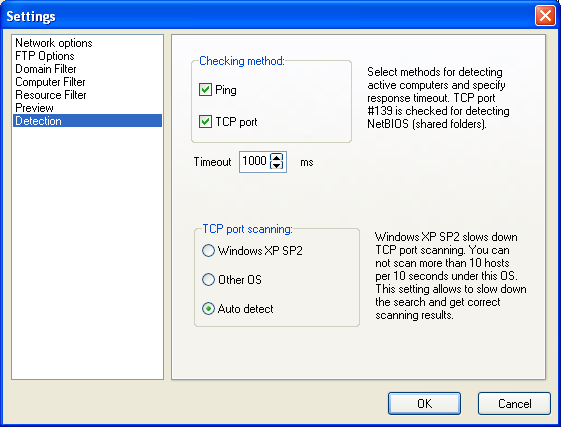
Select checking method (one or both variants) for preliminary computer availability check (affects on both NetBios and FTP searches). Ping (ICMP echo) and TCP connection to port 21 or 139 are used for this purpose. Without these checks, the program would scan IP addresses very slowly spending up to a minute for testing single IP address.
Ping
During this check, the program sends a data packet formed according to the ICMP protocol to the IP address. If a response is received, the check will be considered as passed. In this case, the program will run the TCP check if it is selected, or will try to list the computer's shared resources.
TCP port 139
During this check, the program attempts to connect to a TCP port 139. If the connection is successful – the check is accepted as passed; otherwise the check is accepted as failed (no NetBios service exists). Since most hosts on modern networks are protected by firewalls, pinging those hosts may not work out (if ICMP protocol is blocked by the firewall). In such cases, checking by opening a TCP connection to a specific port of the host may help. In this case, we can check the availability of computers with shared resources by attempting to connect to their TCP port 139 which is used by NetBios service.
Please specify timeout for preliminary checks.
Warning! Microsoft Windows XP SP 2 and Vista slow down IP address scanning via connection to TCP port for all running programs (ICMP ping is not affected). Configure "TCP port scanning" option for getting the correct search results under your current OS:
a. Windows XP SP2, Vista - the program searches slower (not more than 10 addresses per 10 seconds) but gets correct results under Windows XP SP2 and Vista.
b. Other OS - the program scans at its full speed. If you use Windows XP SP2, search results may be incorrect (the scanner can miss some hosts).
c. Auto detect - the program tries to detect your OS and choose the appropriate speed of scanning automatically (recommended setting).
Tab 9 (Pro): Web server
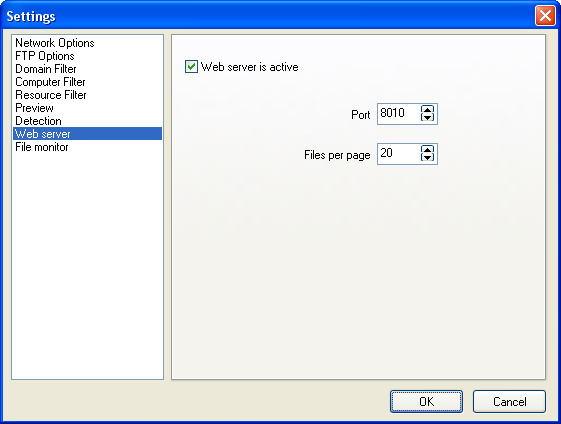
For running the built-in web server, enable the Web server is active option and configure the TCP server port (8010 by default). Network users can search files by opening the URL "http://your_computer_network_address:8010" (Make
sure you have allowed the application to access the Internet in your firewall
application). The Files per page option
defines how many files will be shown on each search results page.
Learn more about the web search
Tab 10 (Pro): File monitor

The file monitor allows performing the automatic repeated searches. If you
constantly need to search and delete files or update the web search file database automatically, enable the Scan with interval option.
In order to delete all found files (!), enable the Delete found files option. This allows finding and deleting temporary and unnecessary files on remote network computers. Paths to the deleted files are recorded to the "deletion log". You can configure the Log file's path. If you want to disable restoring the deleted files, enable the Wipe deletion option.
Warning! To avoid losing important data or upsetting the operation of your network computers, use the deletion function very carefully.