Sending messages
![]() You can send messages to remote users.
When it arrives, it will look similar to messages received from the Windows' net send command in Windows NT
or WinPopup in Windows 9x. In the field Computer name (host), enter the recipient's network name or IP-address
(delays may occur.) Click the button Send. The delivery status (SENT or NOT SENT) will be displayed on the status bar.
You can send messages to remote users.
When it arrives, it will look similar to messages received from the Windows' net send command in Windows NT
or WinPopup in Windows 9x. In the field Computer name (host), enter the recipient's network name or IP-address
(delays may occur.) Click the button Send. The delivery status (SENT or NOT SENT) will be displayed on the status bar.
![]() Two types of messages are available:
Two types of messages are available:
- Anonymous
Message length is up to 128 characters. Instead of sender's computer name, the program will place on the message any name that you specify (the field Name). Such message can be sent using two mechanisms: NetBIOS and mailslots (tick Use mailslots). Mailslots work under all versions of Windows and this mechanism is faster than NetBIOS. - Regular
Message length is up to 470 characters. It works by executing the net send command and therefore is not available in Windows 9x. Supports sending messages to all network users, domain (workgroup) users, and users connected to your computer (for help on available keys click the button in the upper right corner; appears when this message type is selected).
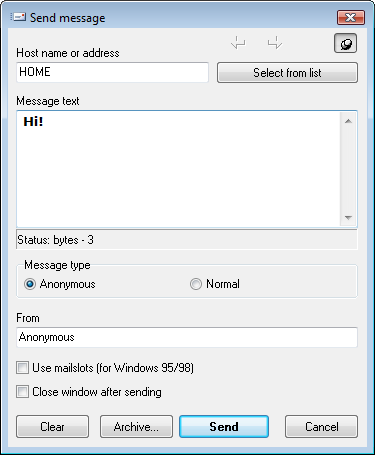
Fig. 1: The Send message window.
Subscribe








All products
Network Inventory Explorer
Inventory Hardware and Software on Network Computers
Inventory Hardware and Software on Network Computers
Network Monitor
Monitor Network Servers, Services, Managed Switches, etc.
Monitor Network Servers, Services, Managed Switches, etc.
LANState
Monitor and Manage Network Hosts on a Visual Map, Create Network Maps
Monitor and Manage Network Hosts on a Visual Map, Create Network Maps
Bandwidth Monitor
Monitor Network Bandwidth and the Internet Traffic Usage
Monitor Network Bandwidth and the Internet Traffic Usage
Network Diagram
Create Network Diagrams, Discover Network Topology
Create Network Diagrams, Discover Network Topology
Network File Search
Search Files on Network Shares and FTP Servers
Search Files on Network Shares and FTP Servers
Connection Monitor
Audit Remote User Access to Shares (Folders and Files)
Audit Remote User Access to Shares (Folders and Files)
Network Scanner (NEW!)
Free Program for Scanning Networks, Hosts, and TCP Ports
Free Program for Scanning Networks, Hosts, and TCP Ports